Postmaster Filters¶
Pre-sorting standard mail done in a mail room takes care that not every piece of mail sent to the office goes to the same group of people. After a second look at the envelope, rerouting occurs where needed.
OTOBO uses so-called postmaster filters to read the emails envelope and take further action. Depending upon, for example, a subject or sender, an email bound for the service desk could land in a sub-queue or be redirected to a completely different team to create transparency and give your customer the fastest service possible.
Use this screen to add postmaster filters to the system. The postmaster filter management screen is available in the PostMaster Filters module of the Communication & Notifications group.
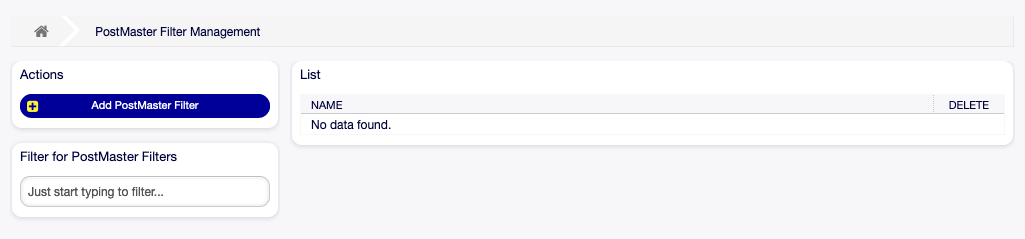
Postmaster Filter Management Screen
Manage Postmaster Filters¶
Note
When adding or editing a postmaster filter, please keep in mind that they are evaluated in ASCIIbetical order by name.
To add a postmaster filter:
- Click on the Add PostMaster Filter button in the left sidebar.
- Fill in the required fields.
- Click on the Save button.
To edit a postmaster filter:
- Click on a postmaster filter in the list of postmaster filters.
- Modify the fields.
- Click on the Save or Save and finish button.
To delete a postmaster filter:
- Click on the trash icon in the list of postmaster filters.
- Click on the Confirm button.

Delete Postmaster Filter Screen
Note
If several postmaster filters are added to the system, a filter box is useful to find a particular postmaster filter by just typing to filter.
Postmaster Filter Settings¶
The following settings are available when adding or editing this resource. The fields marked with an asterisk are mandatory.
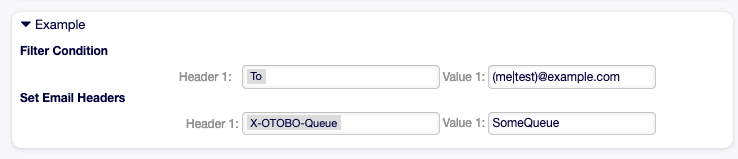
Postmaster Filter Settings Example
Basic Postmaster Filter Settings¶

Postmaster Filter Settings - Basic
- Name *
The name of this resource. Any type of characters can be entered to this field including uppercase letters and spaces. The name will be displayed in the overview table.
Note
When adding or editing one of the postmaster filters, remember multiple filters may apply to a single mail. Rules are executed and sorted by the ASCII value of the names. Based on the sorted order in the overview, they are applied from top to bottom. Look at the ASCII table to see how to sort your names based on the ASCIIbetical order.
- Stop after match *
Postmaster filters are evaluated in ASCIIbetical order. This setting defines the evaluation of the subsequent postmaster filters.
- No
- All postmaster filters are executed.
- Yes
- The current postmaster filter is still evaluated, but evaluation of the remaining filters is canceled.
Filter Condition¶
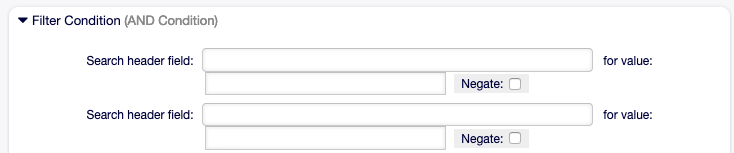
Postmaster Filter Settings - Filter Condition
A postmaster filter consists of one or more conditions that must be met in order for the defined actions to be executed on the email. Filter conditions can be defined for specific mail header entries or for strings in the mail body.
- Search header field … for value
Select a mail header or an
X-OTOBOheader from the first drop-down list, and enter a value as search term for the selected mail header to the second field. Even regular expressions can be used for extended pattern matching.A list of mail header entries can be found in RFC5322. It is also possible to define
X-OTOBOheaders as filter condition. The differentX-OTOBOheaders and their meaning are the following:X-OTOBO-AttachmentCount- This contains as value the number of attachments which are contained in the email (e.g. 0 for mails without attachments).
X-OTOBO-AttachmentExists- Depending on whether attachments are included in the email this
X-OTOBOheader is set toyes, or it has anovalue if no attachments are included. X-OTOBO-BodyDecrypted- If the incoming mail was encrypted, it is possible to add a search term to look for the body of the incoming encrypted mail.
X-OTOBO-CustomerNo- Set the customer ID for the ticket.
X-OTOBO-CustomerUser- Set the customer user for the ticket.
X-OTOBO-DynamicField-<DynamicFieldName>- Saves an additional information value for the ticket on <DynamicFieldName> dynamic field. The possible values depend on dynamic field configuration (e.g. text: Notebook, date: 2010-11-20 00:00:00, integer: 1).
X-OTOBO-FollowUp-*- These headers are the same as the ones without the
FollowUpprefix, but these headers are applied only for follow-up mails. X-OTOBO-FollowUp-State-Keep- If set to 1, the incoming follow-up message will not change the ticket state. For this purpose the header can be customized in the system configuration using option
KeepStateHeader. X-OTOBO-Ignore- If set to
YesorTrue, the incoming message will completely be ignored and never delivered to the system. X-OTOBO-IsVisibleForCustomer- Controls if the article is shown to customer users. Possible values are 0 or 1.
X-OTOBO-Lock- Set the lock state of a ticket. Possible values are
lockedorunlocked. X-OTOBO-Loop- If set to
YesorTrue, no auto answer is delivered to the sender of the message (mail loop protection). X-OTOBO-Owner- Set the agent as owner for the ticket.
X-OTOBO-OwnerID- Set the agent ID as owner for the ticket.
X-OTOBO-Priority- Set the priority for the ticket.
X-OTOBO-Queue- Set the queue where the ticket shall be sorted. If this is set, all other filter rules that try to sort a ticket into a specific queue are ignored. If you use a sub-queue, specify it as Parent::Sub.
X-OTOBO-Responsible- Set the agent as responsible for the ticket.
X-OTOBO-ResponsibleID- Set the agent ID as responsible for the ticket.
X-OTOBO-SenderType- Set the sender type for the ticket. Possible values are
agent,systemorcustomer. X-OTOBO-Service- Set the service for the ticket. If you use a sub-service, specify it as Parent::Sub.
X-OTOBO-SLA- Set the service level agreement for the ticket.
X-OTOBO-State- Set the state for the ticket.
X-OTOBO-State-PendingTimeSet the pending time for the ticket (you should sent a pending state via
X-OTOBO-State). You can specify absolute dates like 2010-11-20 00:00:00 or relative dates, based on the arrival time of the email. Use the form+ $Number $Unit, where$Unitcan be s (seconds), m (minutes), h (hours) or d (days). Only one unit can be specified. Examples of valid settings: +50s (pending in 50 seconds), +30m (30 minutes), +12d (12 days).Note
Settings like +1d 12h are not possible. You can specify +36h instead.
X-OTOBO-Title- Set the title for the ticket.
X-OTOBO-Type- Set the type for the ticket.
Warning
These headers must be manually injected into the mail by means not provided for by OTOBO. OTOBO only accepts X-OTOBO headers from trusted sources.
See also
The Mail Account Settings defines the trust level.
- Negate
- If checked, the condition will use the negate search term.
Set Email Headers¶
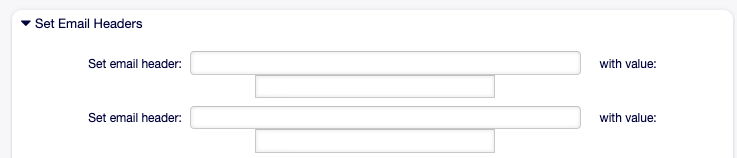
Postmaster Filter Settings - Set Email Headers
In this section you can choose the actions that are triggered if the filter rules match.
- Set email header … with value
Select an
X-OTOBOheader from the first drop-down list, and add a value to the second field that should be set as value of the selectedX-OTOBOheader.See also
The
X-OTOBOheaders are already described above.