Access Control Lists (ACL)¶
Working with tickets can become a bewildering task. Many options are given to process, or close tickets, even if they are not needed in the current state of a ticket or due to the role of the current agent. Hiding unneeded entries cleans up the menu bar and gets it easier to work with, hiding values from dynamic fields or next queues lowers chance of human error.
OTOBO uses access control lists (ACL) to restrict agents and customer users on ticket options, allowing only correct and meaningful activities with a ticket. OTOBO administrators can easily generate ACLs in the graphical interface to prevent ticket closure until meeting specific requirements, prevent tickets from being moved to queues before adding the defined information and much more.
Use this screen to manage access control lists in the system. A fresh OTOBO installation contains no access control lists by default. The access control lists management screen is available in the Access Control Lists (ACL) module of the Processes & Automation group.
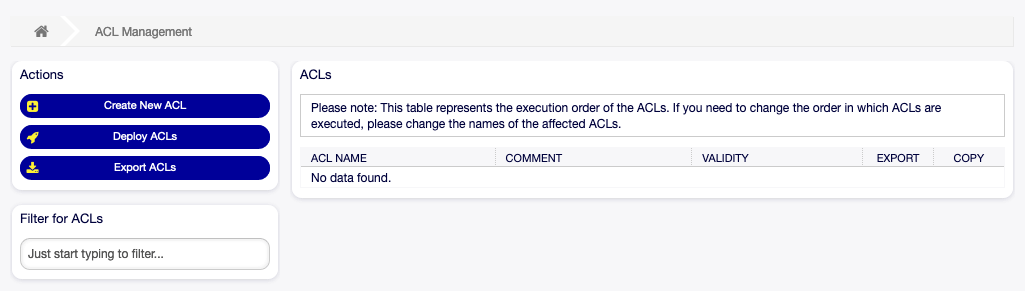
ACL Management Screen
Manage Access Control Lists¶
Note
When creating some access control lists, please keep in mind that they are executed alphabetically as displayed in the access control lists overview.
Warning
ACL restrictions will be ignored for the superuser account (UserID 1).
To create a new ACL:
- Click on the Create New ACL button in the left sidebar.
- Fill in the required fields.
- Click on the Save button.
- You will be redirected to Edit ACL screen to edit the ACL structure.
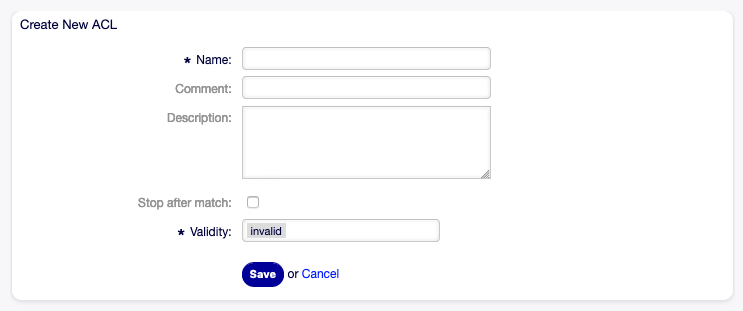
Create New ACL Screen
To edit an ACL:
- Click on an ACL in the list of ACLs or you are already redirected here from Create New ACL screen.
- Modify the fields and the ACL structure.
- Click on the Save or Save and finish button.
- Deploy all ACLs.
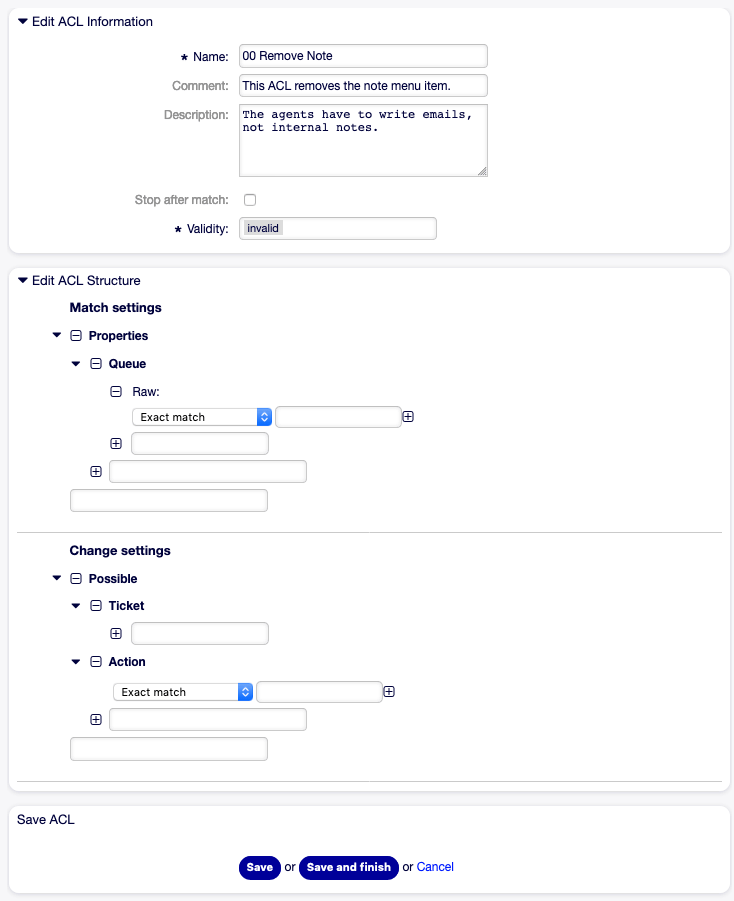
Edit ACL Structure Screen
To delete an ACL:
- Click on an ACL in the list of ACLs.
- Set the Validity option to invalid or invalid-temporarily.
- Click on the Save button. A new Delete Invalid ACL button will appear in the left sidebar.
- Click on the Delete Invalid ACL button.
- Click on the Delete button in the confirmation screen.
- Deploy all ACLs.
Warning
ACLs are written into ZZZACL.pm file in Perl format. Without deploying, all ACLs are still in this cache file even if they are deleted or the Validity option is set to invalid or invalid-temporarily. Don’t forget to deploy all ACLs after modifications!
To deploy all ACLs:
- Click on the Deploy ACLs button in the left sidebar.
Note
New or modified ACLs have to deploy in order to make affect the behavior of the system. Setting the Validity option to valid just indicates, which ACLs should be deployed.
To export all ACLs:
- Click on the Export ACLs button in the left sidebar.
- Choose a location in your computer to save the
Export_ACL.ymlfile.
To import ACLs:
- Click on the Browse… button in the left sidebar.
- Select a previously exported
.ymlfile. - Click on the Overwrite existing ACLs? checkbox, if you would like to overwrite the existing ACLs.
- Click on the Import ACL configuration(s) button.
- Deploy the imported ACLs with Deploy ACLs button.
Note
If several ACLs are added to the system, use the filter box to find a particular ACL by just typing the name to filter.
Warning
Changing the name of this object should be done with care, the check only provides verification for certain settings and ignores things where the name can’t be verified. Some examples are dashboard filters, action control lists (ACLs), and processes (sequence flow actions) to name a few. Documentation of your setup is key to surviving a name change.
ACL Settings¶
The following settings are available when adding or editing this resource. The fields marked with an asterisk are mandatory.
- Name *
- The name of this resource. Any type of characters can be entered to this field including uppercase letters and spaces. The name will be displayed in the overview table.
- Comment
- Add additional information to this resource. It is recommended to always fill this field as a description of the resource with a full sentence for better clarity, because the comment will be also displayed in the overview table.
- Description
- Like comment, but longer text can be added here.
- Stop after match
- ACLs are evaluated in alphabetical order. This setting disables the evaluation of the subsequent ACLs.
- Validity *
- Set the validity of this resource. Each resource can be used in OTOBO only, if this field is set to valid. Setting this field to invalid or invalid-temporarily will disable the use of the resource.
Edit ACL Structure¶
The ACL definition can be split into two big parts, Match settings and Change settings. In the matching sections the ACLs contain attributes that has to be met in order to use the ACL. If the attributes defined in the ACL do not match with the attributes that are sent, then the ACL does not take any affect, but any other match ACL will. The change sections contain the rules to reduce the possible options for a ticket.
Match settings¶
Properties- This section contains matching options that can be changed on the fly. For example on a ticket creation time the data of the ticket changes dynamically as the agent sets the information. If an ACL is set to match a ticket attribute then only when the matching attribute is selected the ACL will be active and might reduce other ticket attributes, but as soon as another value is selected the ACL will not take any affect.
PropertiesDatabase- This section is similar to
Propertiesbut does not take changes in ticket attributes that are not saved into the database, this means that changing an attribute without submit will not make any effect. This section is not use for ticket creation screens (as tickets are not yet created in the database).
Change settings¶
Possible- This section is used to reset the data to be reduce to only the elements that are set in this section.
PossibleAdd- This section is used to add missing elements that were reduced in other ACLs. This section is only used in together with other ACLs that have
PossibleorPossibleNotsections. PossibleNot- This section is used to remove specific elements from the current data. It could be used stand alone or together with other ACLs with a
PossibleorPossibleAddsections.
Modifiers¶
In order to make the development of ACLs easier and more powerful there is a set of so called modifiers for the attributes on each section. This modifiers are explained below:
[Not]- This modifier is used to negate a value, for example
[Not]2 low. Talking about priorities will be the same as to have: 1 very low, 3 normal, 4 high, 5 very high. [RegExp]- It is used to define a regular expression for matching several values, for example
[RegExp]low. In this case talking about priorities is the same as 1 very low, 2 low. [regexp]- It is very similar to
[RegExp]but it is case insensitive. [NotRegExp]- Negated regular expressions, for example
[NotRegExp]low. Talking about priorities is the same as 3 normal, 4 high, 5 very high. [Notregexp]- It is very similar to
[NotRegExp]but it is case insensitive.
ACL Examples¶
Move Ticket to Queue Based on Priority¶
This example shows you how to allow movement into a queue of only those tickets with ticket priority 5 very high.
First, it needs to have a name. In this case, it is 100-Example-ACL. Note that the ACLs will be numerically sorted before execution, so you should use the names carefully. The comment and the description fields are optional.
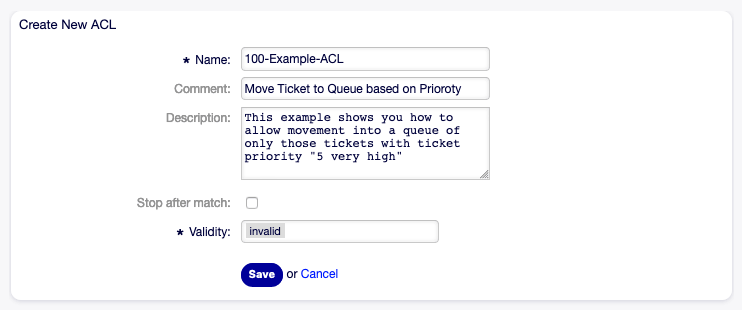
100-Example-ACL - Basic Settings
Secondly, you have a Properties section which is a filter for your tickets. All the criteria defined here will be applied to a ticket to determine if the ACL must be applied or not. In our example, a ticket will match if it is in the queue Raw and has priority 5 very high. This is also affected by changes in the form (e. g. if the ticket is the queue Raw and had a priority 3 normal at this moment the ACL will not match, but then priority drop-down is selected and the priority is changed now to 5 very high then will also match).
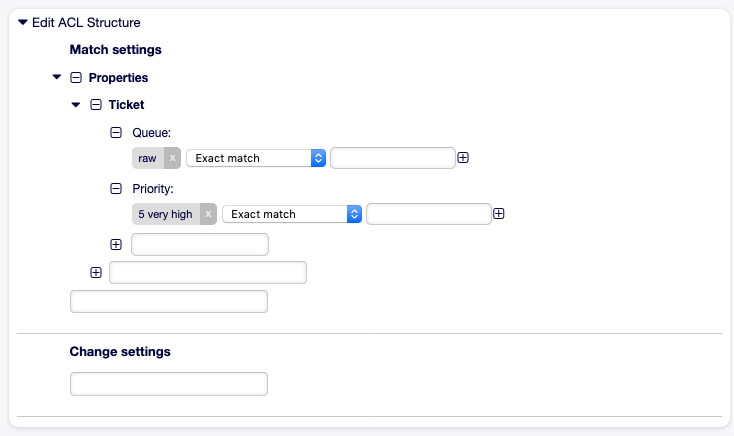
100-Example-ACL - Match Settings
Lastly, a section Possible defines modifications to the screens. In this case, from the available queues, only the queue Alert can be selected in a ticket screen.
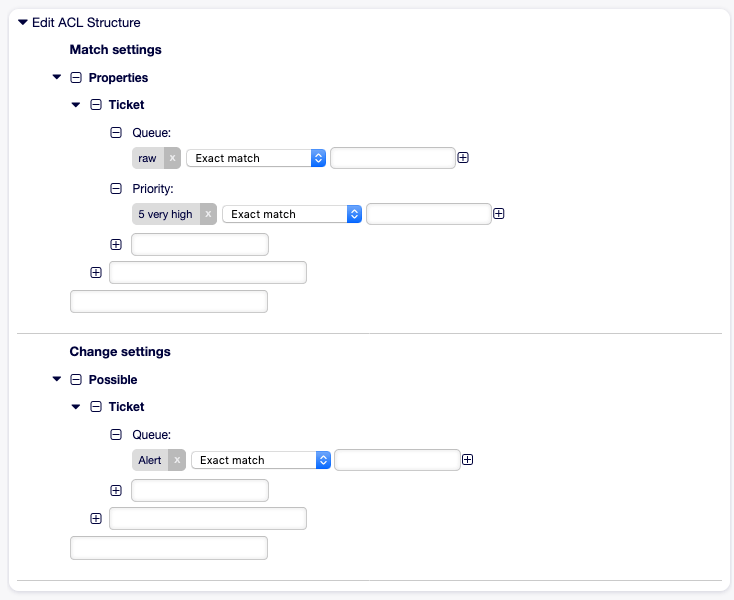
100-Example-ACL - Change Settings
Note
Don’t forget to set Validity to valid and deploy the newly created ACL.
Move Ticket to Queue Based on Priority Stored in Database¶
This example is very similar to the first one, but in this case only tickets in the queue Raw and with a priority 5 very high, both stored in the database will match. This kind of ACLs does not consider changes in the form before the ticket is really updated in the database.
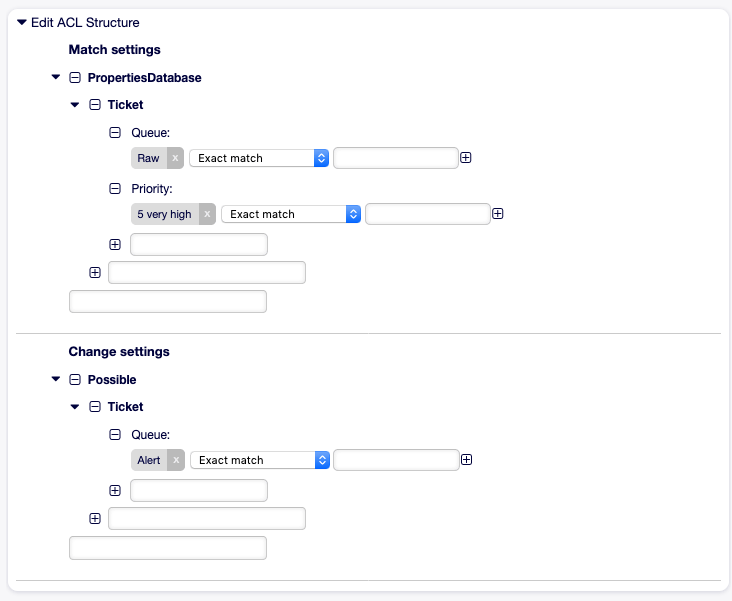
101-Example-ACL
Disable Ticket Close in Queue and Hide Close Button¶
This example shows how to disable the closing of tickets in the queue Raw, and hide the close button. It is possible to filter a ticket field (state) with more than one possible values to select from. It is also possible to limit the actions that can be executed for a certain ticket. In this case, the ticket cannot be closed.
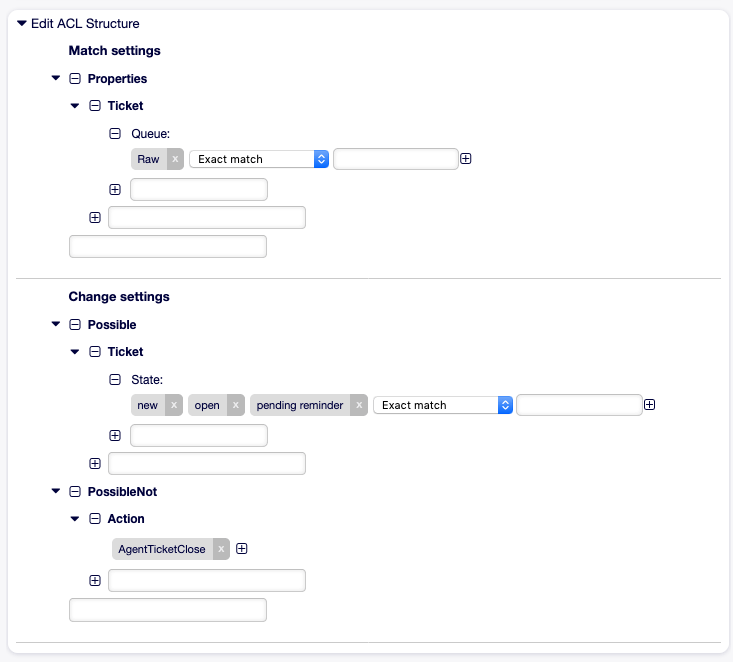
102-Example-ACL
Remove State¶
This example shows how it is possible to define negative filters (the state closed successful will be removed). You can also see that not defining match properties for a ticket will match any ticket, i. e. the ACL will always be applied. This may be useful if you want to hide certain values by default, and only enable them in special circumstances (e. g. if the agent is in a specific group).
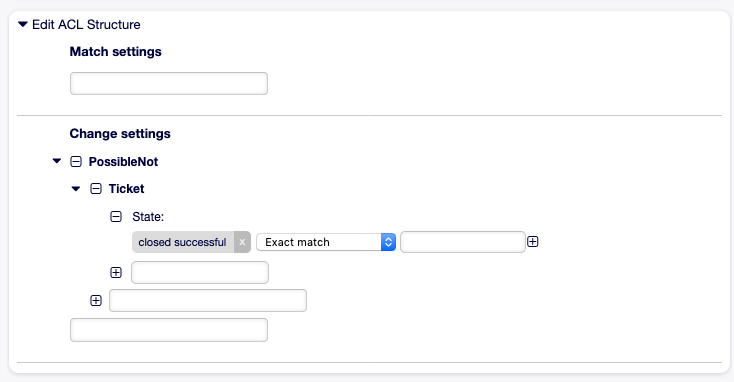
103-Example-ACL
Using Regular Expressions¶
This example shows you how you can use regular expressions for matching tickets and for filtering the available options. This ACL only shows Hardware services for tickets that are created in queues that start with HW.
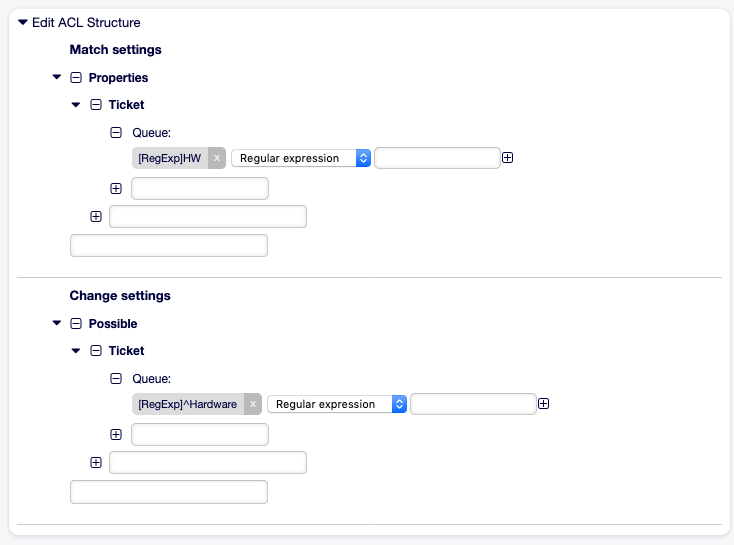
104-Example-ACL
Disallow Process For Customer¶
This ACL restricts the process P14 in the external interface using the customer ID TheCustomerID.
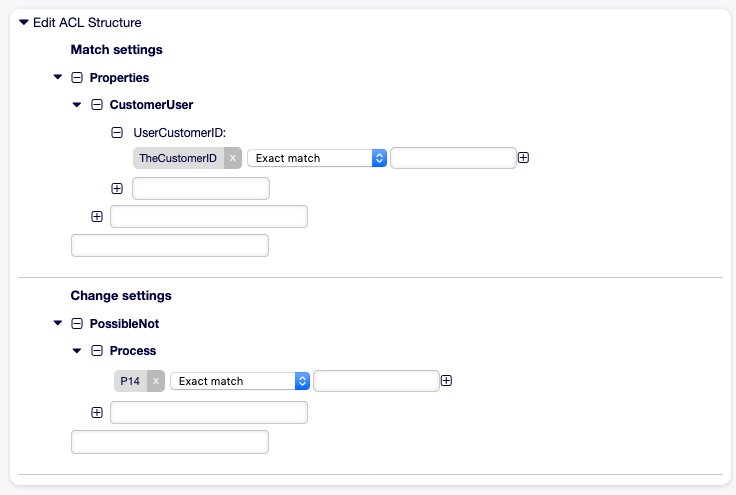
105-Example-ACL
Disallow Standard Reply Function For Customers in Process¶
This ACL prohibits using the reply button in CustomerTicketZoom if the ticket is a process ticket of the process with entity ID Process-0123456789abcdef.
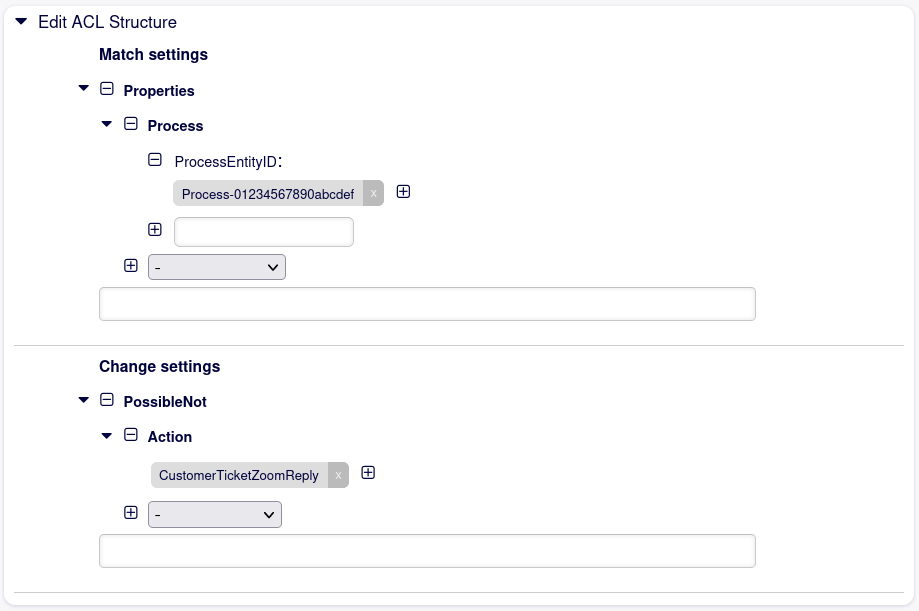
106-Example-ACL
ACL Reference¶
Properties, keys and values that can be used in ACLs are highly dependent on the OTOBO installation. For example the possibilities can be extended by installing extension modules, as well as it can depend on the customer user mapping set in Config.pm. Therefore it is not possible to provide a full ACL reference, that contains all settings.
For properties, keys and values that can be used in ACLs, see the following example ACL in YAML format.
---
- ChangeBy: root@localhost
ChangeTime: 2019-01-07 10:42:59
Comment: ACL Reference.
ConfigMatch:
Properties:
# Match properties (current values from the form).
CustomerUser:
UserLogin:
- some login
UserCustomerID:
- some customer ID
Group_rw:
- some group
DynamicField:
# Names must be in DynamicField_<field_name> format.
# Values for dynamic fields must always be the untranslated internal
# data keys specified in the dynamic field definition and not the
# data values shown to the user.
DynamicField_Field1:
- some value
DynamicField_OtherField:
- some value
DynamicField_TicketFreeText2:
- some value
# more dynamic fields
Frontend:
Action:
- AgentTicketPhone
- AgentTicketEmail
- ...
- CustomerTicketZoomReply
Endpoint:
- ExternalFrontend::PersonalPreferences
- ExternalFrontend::ProcessTicketCreate
- ExternalFrontend::ProcessTicketNextStep
- ExternalFrontend::TicketCreate
- ExternalFrontend::TicketDetailView
- ...
Owner:
UserLogin:
- some login
Group_rw:
- some group
Role:
- admin
# more owner attributes
Priority:
ID:
- some ID
Name:
- some name
# more priority attributes
Process:
ProcessEntityID:
# the process that the current ticket is part of
- Process-9c378d7cc59f0fce4cee7bb9995ee3eb
ActivityEntityID:
# the current activity of the ticket
- Activity-f8b2fdebe54eeb7b147a5f8e1da5e35c
ActivityDialogEntityID:
# the current activity dialog that the agent/customer is using
- ActivityDialog-aff0ae05fe6803f38de8fff6cf33b7ce
Queue:
Name:
- Raw
QueueID:
- some ID
GroupID:
- some ID
Email:
- some email
RealName:
- OTOBO System
# more queue attributes
Responsible:
UserLogin:
- some login
Group_rw:
- some group
Role:
- admin
# more responsible attributes
Service:
ServiceID:
- some ID
Name:
- some name
ParentID:
- some ID
# more service attributes
SLA:
SLAID:
- some ID
Name:
- some name
Calendar:
- some calendar
# more SLA attributes
State:
ID:
- some ID
Name:
- some name
TypeName:
- some state type name
TypeID:
- some state type ID
# more state attributes
Ticket:
Queue:
- Raw
State:
- new
- open
Priority:
- some priority
Lock:
- lock
CustomerID:
- some ID
CustomerUserID:
- some ID
Owner:
- some owner
DynamicField_Field1:
- some value
DynamicField_MyField:
- some value
# more ticket attributes
Type:
ID:
- some ID
Name:
- some name
# more type attributes
User:
UserLogin:
- some_login
Group_rw:
- some group
Role:
- admin
PropertiesDatabase:
# Match properties (existing values from the database).
# Please note that Frontend is not in the database, but in the framework.
# See section "Properties", the same configuration can be used here.
ConfigChange:
Possible:
# Reset possible options (white list).
# Hide or show Dynamicfields
# Please just enter the name of the Dynamic Fields, they don't need any prefix.
Form:
- SomeDynamicFieldName
- someOtherDynamicFieldName
# Hide or show Standard Fields like Article (in the future Queue, Service, etc.)
FormStd:
# Hide or show Article in CustomerTicketMessage (including all three: Subject, Body and Attachment)
- Article
Action:
# Possible action options (white list).
- AgentTicketBounce
- AgentTicketPhone # only used to show/hide the Split action
- AgentLinkObject # only used to show/hide the Link action
- ...
ActivityDialog:
# Limit the number of possible activity dialogs the agent/customer can use in a process ticket.
- ActivityDialog-aff0ae05fe6803f38de8fff6cf33b7ce
- ActivityDialog-429d61180a593414789a8087cc4b3c6f
- ...
Endpoint:
# Limit the functions on external interface.
- ExternalFrontend::PersonalPreferences
- ExternalFrontend::ProcessTicketCreate
- ExternalFrontend::ProcessTicketNextStep
- ExternalFrontend::TicketCreate
- ExternalFrontend::TicketDetailView
- ...
Process:
# Limit the number of possible processes that can be started.
- Process-9c378d7cc59f0fce4cee7bb9995ee3eb
- Process-12345678901234567890123456789012
- ...
Ticket:
# Possible ticket options (white list).
Queue:
- Raw
- some other queue
State:
- some state
Priority:
- 5 very high
DynamicField_Field1:
- some value
DynamicField_MyField:
- some value
# more dynamic fields
NewOwner:
# For ticket action screens, where the Owner is already set.
- some owner
OldOwner:
# For ticket action screens, where the Owner is already set.
- some owner
Owner:
# For ticket create screens, because Owner is not set yet. Please make sure, that you enter "Firstname Lastname".
- some owner
SLA:
- some sla-name
# more ticket attributes
PossibleAdd:
# Add options (white list).
# See section "Possible", the same configuration can be used here.
PossibleNot:
# Remove options (black list).
# See section "Possible", the same configuration can be used here.
CreateBy: root@localhost
CreateTime: 2019-01-07 10:42:59
Description: This is the long description of the ACL to explain its usage.
ID: 1
Name: 200-ACL-Reference
StopAfterMatch: 0
ValidID: 3