Style Guide¶
This part of the documentation is only for visual style and wording.
Writing Content¶
There is an internet slang TL;DR, which means too long, didn’t read (see more information on Wikipedia). Many people don’t like reading long texts, so please keep the documentation as short as possible. Use step-by-step tutorials instead of writing wall of text.
For example this is a wrong example for writing content:
The agents are able to change the interface language of OTOBO. To change the
interface language, click on your avatar on the top left corner, then select
Personal Settings menu item. A new screen will be displayed. On this screen
click on the User Profile, and then find a widget named Language. Select the
desired language in the drop-down menu. Please make sure to click on the
Save button next to the language widget.
The same content in suggested human understandable format:
To change the interface language of OTOBO:
1. Click on your avatar on the top left corner.
2. Select *Personal Settings*.
3. Click the *User Profile* in the new screen.
4. Choose a language from the drop-down menu of the *Language* widget.
5. Click the *Save* button next to the widget.
The latter is easier to translate, because 6 short sentences will be included in the language file. If a content is changed in one of the sentences, only the changed sentence need to be reviewed and translated again. The first wrong example puts only one huge string to the language file, and if some changes will be made in the source string, the translator needs to review and re-translate the whole string.
Screenshots¶
Don’t use the native resolution of your machine. Usually it is full HD or bigger, so creating a screenshot with this resolution will became unreadable in some output, because all the images have to be shrink to the width of A4 paper in case of PDF. OTOBO uses responsive design, so 1025 pixels is the minimum, that OTOBO assumes it is a large display. Please use this as width of your screenshots.
Siehe auch
The resolution can be set in all web browser with a feature called mobile mode or responsive design. Check your browser user manual for the usage of the feature and set the width of the screen to 1025 pixels.
This is an example for a wrong screenshot, as it has resolution of full HD. Due to the automatic shrinking the texts on the screenshot are hard to read:
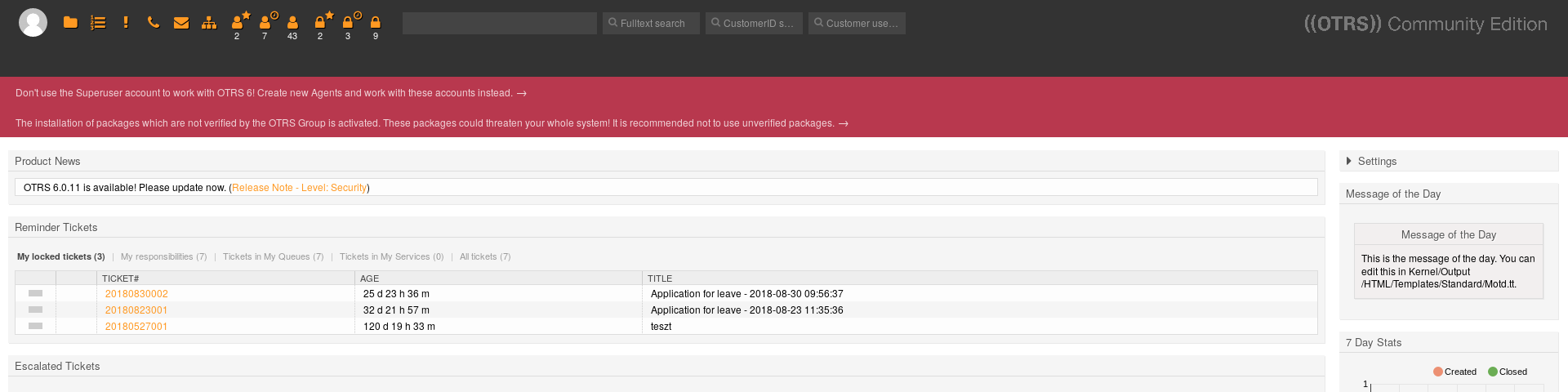
Agent Dashboard (1920 pixels width)
The same screenshot with suggested resolution. The texts are much easier to read:
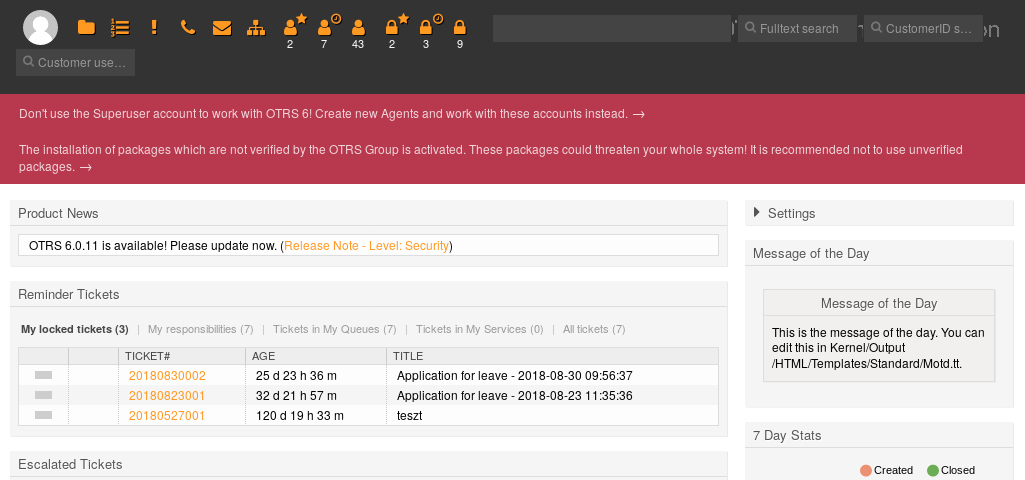
Agent Dashboard (1025 pixels width)
It is also wrong, if the screenshot has good resolution in pixels, but with high DPI. For example this screenshot is wrong, because the texts on it is much bigger than the other texts in the documentation:
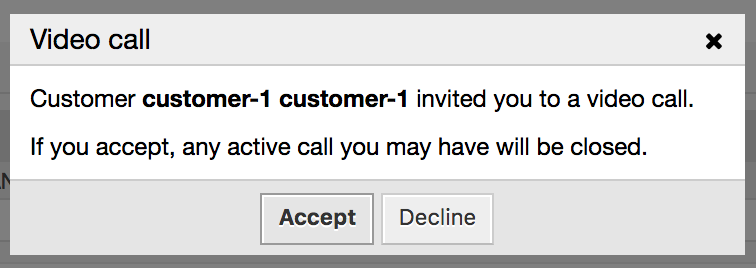
Video Invitation Dialog (756 pixels width but with high DPI)
Create Screenshots with Firefox¶
If only a part of the screenshot is required, the screenshot needs to be cropped. The administrator interface of OTOBO consist of a left sidebar and a main content column. To create screenshots with Firefox:
- Right click on an element in the browser and select Inspect element.
- Select the element in the DOM, if it was not selected.
- Right click on the node and select Screenshot Node.
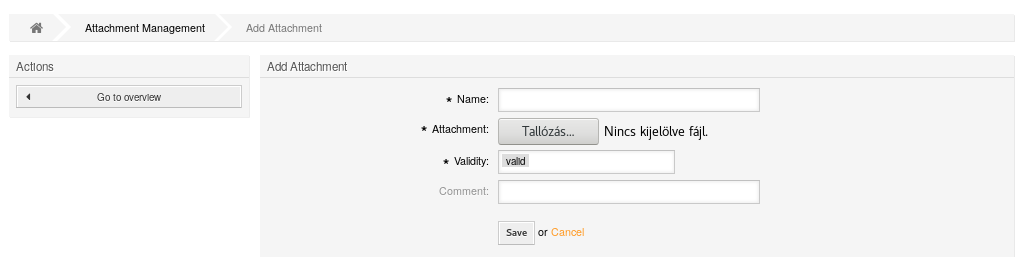
Example screenshot for the main content
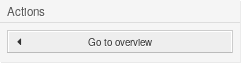
Example screenshot for the left sidebar
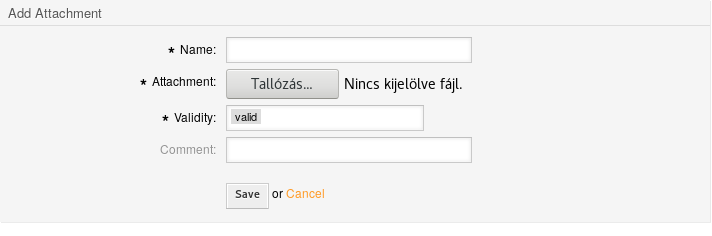
Example screenshot for the main content column
Capitalization in Documentation¶
For titles always have to use sentence case capitalization, which means, that in titles always capitalize:
- Nouns (man, bus, book).
- Adjectives (angry, lovely, small).
- Verbs (run, eat, sleep).
- Adverbs (slowly, quickly, quietly).
- Pronouns (he, she, it).
- Subordinating conjunctions (as, because, that).
In titles do not capitalize:
- Articles: a, an, the.
- Coordinating conjunctions: and, but, or, for, nor, etc.
- Prepositions (fewer than five letters): on, at, to, from, by, etc.
In normal sentences don’t capitalize any words, only names and reference to titles have to be capitalized. This is a wrong example:
An Agent is a user, who handles Tickets in the Ticket Zoom screen.
The suggested sentence with proper capitalization. Besides, Ticket Zoom is the name of the screen, so it should be emphasized:
An agent is a user, who handles tickets in the *Ticket Zoom* screen.
Buttons and Screen Names¶
In the content sentences all buttons and screens should be emphasized and should be written with capital letters or in sentence case. Don’t use apostrophes or quotation marks for emphasizing.
This sentence is wrong, because apostrophes are used for emphasizing:
If you click the 'Save and Finish' button, you will be redirected to the 'Ticket Zoom' screen.
The suggested way is to use asterisks for emphasizing:
If you click the *Save and Finish* button, you will be redirected to the *Ticket Zoom* screen.
Wording¶
Don’t use variable names in sentences. This sentence is wrong, because a variable name is meaningless for some people:
Add a new widget to AgentTicketZoom.
The same sentence without variable name, this is suggested:
Add a new widget to the *Ticket Zoom* screen of the agent interface.
Variable Names¶
Variable names should always marked as literal content. This is useful for translators, as they can exactly know, that the string mustn’t be translated. If a string is not marked as literal content, it usually should be translated. For example:
The ``ObjectManager`` object has an ``Init()`` function. Additional configuration can be set in ``Kernel::Config::Config.pm`` file.