Search¶
Use this screen to search for FAQ articles based on various criteria. The FAQ search screen is available in the Search menu item of the FAQ menu.
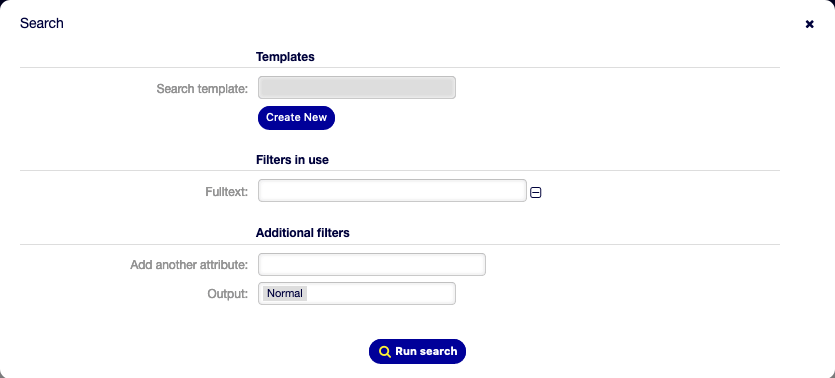
Search Dialog
The dialog is divided into three parts: Templates, Filters in use and Additional filters.
Templates¶
This part of the dialog can be used to save a search template for further usage.
To create a new search template:
- Click on the Create New button.
- Enter a name for the search template.
- Click on the Add button.
- Add some search criteria.
- Click on the Run Search button.
To use a saved search template:
- Select a template from the drop-down list.
- Click on the Run Search button.
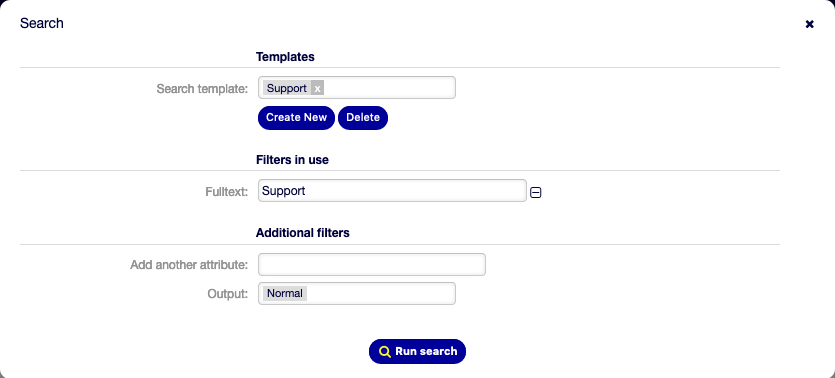
Search Templates Dialog
To modify a search template:
- Select a template from the drop-down list.
- Check the Save changes in template box.
- Modify some search criteria.
- Click on the Run Search button.
The results will be opened in Search Results screen to see all matched FAQ articles.
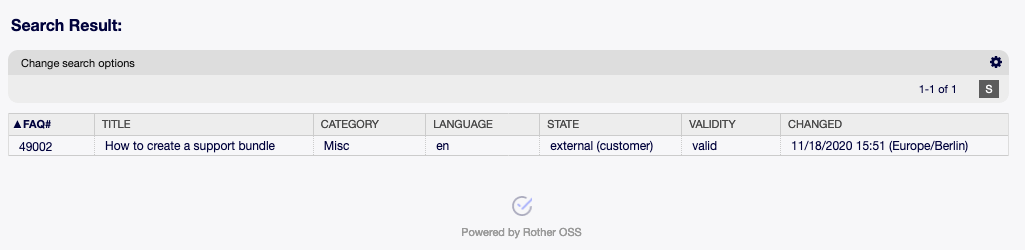
Search Results Screen
Clicking on an FAQ article will open the FAQ Zoom screen.
To delete a saved search template:
- Select a template from the drop-down list.
- Click on the Delete button.
Warning
The template will be deleted immediately without confirmation!
Filters in use¶
This part lists the filters, that are used for the search.
Additional filters can be added in the Additional filters part of the screen, and filters can be removed by clicking on the ⊟ button next to the field.
Additional filters¶
This part is for adding more filters and selecting the output format of the results.
- Add another attribute
- Select an extra attribute from the drop-down list to be used in the search.
- Output
- Select the output format of the result.
You can start the search by clicking on the Run search button.