PostMaster Mail Accounts¶
Just as a company doesn’t just have one department which receives traditional mail, your service desk will also serve multiple teams. Each team can have its physical email mailbox.
OTOBO eases setup for email mailboxes. OTOBO manages polling one or multiple email mailboxes of any internet standard type.
Use this screen to add mail accounts to the system. The mail account management screen is available in the PostMaster Mail Accounts module of the Communication & Notifications group.
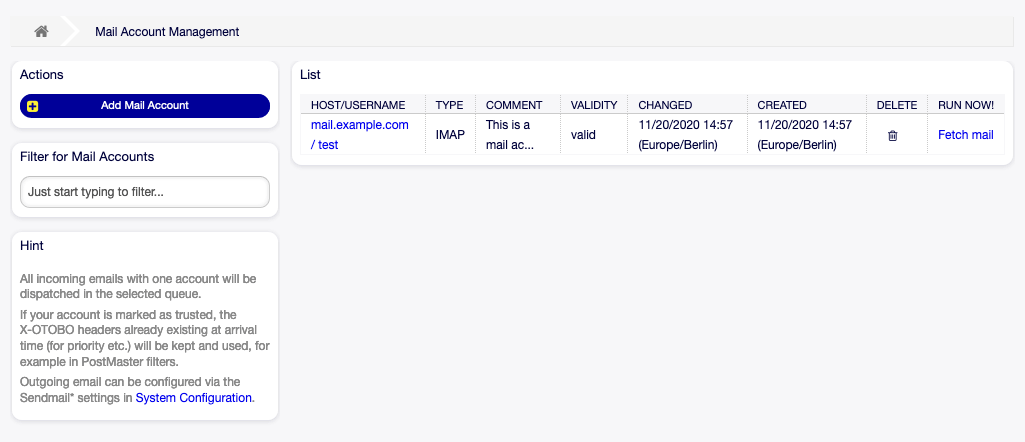
Mail Account Management Screen
Warning
When fetching mail, OTOBO deletes the mail from the POP or IMAP server. There is no option to also keep a copy on the server. If you want to retain a copy on the server, you should create forwarding rules on your mail server. Please consult your mail server documentation for details.
Note
If you choose IMAP, you can specify a folder for collection. Selective dispatching of mails is then possible.
All data for the mail accounts are saved in the OTOBO database. The bin/otobo.Console.pl Maint::PostMaster::MailAccountFetch command uses the settings in the database and fetches the mail. You can execute it manually to check if all your mail settings are working properly.
On a default installation, the mail is fetched every 10 minutes when the OTOBO daemon is running.
Manage Mail Accounts¶
To add a mail account:
- Click on the Add Mail Account button in the left sidebar.
- Fill in the required fields.
- Click on the Save button.
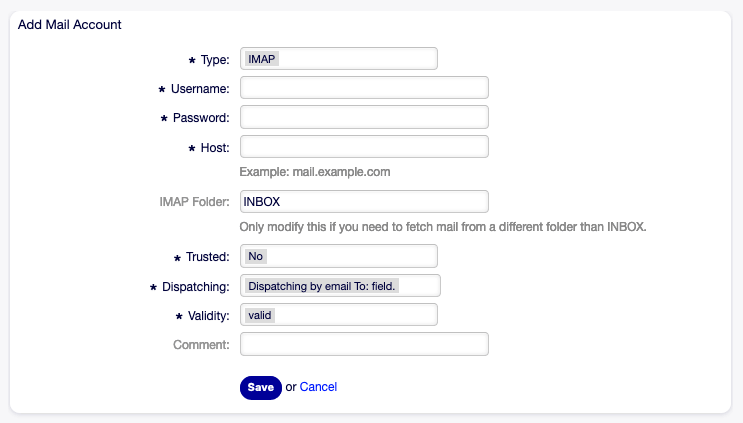
Add Mail Account Screen
To edit a mail account:
- Click on a mail account in the list of mail accounts.
- Modify the fields.
- Click on the Save or Save and finish button.
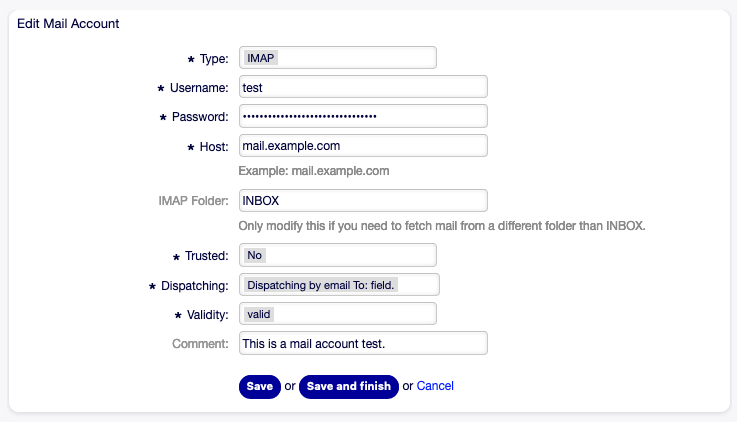
Edit Mail Account Screen
To delete a mail account:
- Click on the trash icon in the list of mail accounts.
- Click on the Confirm button.

Delete Mail Account Screen
Note
If several mail accounts are added to the system, a filter box is useful to find a particular mail account by just typing to filter.
Mail Account Settings¶
The following settings are available when adding or editing this resource. The fields marked with an asterisk are mandatory.
- Type *
There are different kind of protocols that are used for fetching mail. The following protocols are supported:
- IMAP
- IMAPS
- IMAPTLS
- POP3
- POP3S
- POP3TLS
- Username *
- The username of the mail account.
- Password *
- The password of the mail account.
- Host *
- The host name of the mail account. Specify how the current article subject should be dealt with. The following methods are available:
- IMAP Folder
- The folder in the mail account to be fetched. Other folders remain untouched.
- Trusted *
If Yes is selected, any
X-OTOBOheaders attached to an incoming message are evaluated and executed. Because theX-OTOBOheader can execute some actions in the ticket system, you should set this option to Yes only for known senders.See also
The
X-OTOBOheaders are explained in the filter conditions of Postmaster Filters.- Dispatching *
The distribution of incoming messages can be controlled if they need to be sorted by queue or by the content of the To: field.
- Dispatching by email To: field
The system checks if a queue is linked with the address in the To: field of the incoming mail. You can link an address to a queue in the Email Addresses screen. If the address in the To: field is linked with a queue, the new message will be sorted into the linked queue. If no link is found between the address in the To: field and any queue, then the message flows into the Raw queue in the system, which is the postmaster default queue after a default installation.
See also
The postmaster default queue can be changed in system configuration setting
PostmasterDefaultQueue.- Dispatching by selected Queue
- All incoming messages will be sorted into the specified queue. The address where the mail was sent to is disregarded in this case.
- Validity *
- Set the validity of this resource. Each resource can be used in OTOBO only, if this field is set to valid. Setting this field to invalid or invalid-temporarily will disable the use of the resource.
- Comment
- Add additional information to this resource. It is recommended to always fill this field as a description of the resource with a full sentence for better clarity, because the comment will be also displayed in the overview table.