Writing A New OTOBO Front End Component¶
In this example, we will try to write a new OTOBO front end component. Starting with OTOBO 10, the framework supports single page application front ends written in Vue.js and based on a new JavaScript toolchain. First iteration contains the new external interface, for which we will try to write a custom component. You will need to have a running OTOBO Development Environment as specified in the chapter of the same name.
The Goal¶
We want to write a small front end component that displays the text Hello World when called up. This will be a route component, meaning it will be available in the external interface when called with a carefully crafted URL.
Using The Skeleton Command¶
To speed up the development, we should use a skeleton command to get a boilerplate template file which we can build upon.
On a running OTOBO instance, call the following command to generate the template. We will use HelloWorld as the name of our new component:
bin/otobo.Console.pl Dev::Code::Generate::VueComponent --component-directory /ws/MyPackage --component-subdirectory Apps/External/Components/Route --no-docs HelloWorld
In the command --component-directory is the directory of your module, --component-subdirectory path under Frontend/ folder that will house the component file. For now, use --no-docs switch to skip creation of the documentation component for the design system.
This command will generate two files with following paths:
Generated: /ws/MyPackage/Frontend/Apps/External/Components/Route/HelloWorld.vue
Generated: /ws/MyPackage/Frontend/Tests/Apps/External/Components/Route/HelloWorld.js
Skipped creating documentation component.
The Route Configuration¶
In order to allow the route in the external interface application, we need to add a correct route configuration that points to our component. Therefore we create a file Kernel/Config/Files/XML/HelloWorld.xml with following definition:
<?xml version="1.0" encoding="utf-8" ?>
<otobo_config version="2.0" init="Application">
<Setting Name="ExternalFrontend::Route###420-HelloWorld" Required="0" Valid="1">
<Description Translatable="1">Defines the application routes for the external interface. Additional routes are defined by adding new items and specifying their parameters. 'Group' and 'GroupRo' arrays can be used to limit access of the route to members of certain groups with RW and RO permissions respectively. 'Path' defines the relative path of the route, and 'Alias' can be used for specifying an alternative path. 'Component' is the path of the Vue component responsible for displaying the route content, relative to the Components/Route folder in the app. 'IsPublic' defines if the route will be accessible for unauthenticated users and in case this is set to '1', 'Group' and 'GroupRo' parameters will be ignored. 'Props' can be used to signal that the path contain dynamic segments, and that their values should be bound to the component as props (use '1' to turn on this feature).</Description>
<Navigation>Frontend::External::Route</Navigation>
<Value>
<Array>
<DefaultItem ValueType="ApplicationRoute">
<Hash>
</Hash>
</DefaultItem>
<Item>
<Hash>
<Item Key="Group">
<Array>
</Array>
</Item>
<Item Key="GroupRo">
<Array>
</Array>
</Item>
<Item Key="Path">/hello-world/:headingText?</Item>
<Item Key="Alias"></Item>
<Item Key="Component">HelloWorld</Item>
<Item Key="IsPublic">1</Item>
<Item Key="Props">1</Item>
</Hash>
</Item>
</Array>
</Value>
</Setting>
</otobo_config>
GroupandGroupRocan be used to limit the route screen to users with certain groups. Please note that this only concerns the authenticated customer users.Pathis actually the slug under which the route component will be available. The full URL in this case will be/external/hello-world, and any subsequent path component will be passed as a parameter namedheadingText. If your system hasFrontend::PrefixPathconfigured, full URL will be prepended by it.Aliascan be used to provide an alias for the same route (e. g./hello-world-alt). It will point to the same component.Componentis the component identifier, first part of the filename, without the.vueextension. In case of component folders, it’s the name of the root folder. See Component Folders for more information.IsPublicdefines if the route will be accessible by unauthenticated users (0/Empty - not accessible, 1 - accessible).Propsdefines if the route will be passed URI parameters as prop values (0/Empty - not passed, 1 - passed). See Passing Parameters to the Route Component for more information.
Component Template Code¶
Let’s fire up the code editor now and take a closer look at the HelloWorld.vue file that our skeleton command created.
Top part of the file contains a template section which should contain Vue.js template code. For example, let’s modify it so it displays a heading with a text variable:
<template>
<main class="HelloWorld">
<b-container>
<b-row>
<b-col>
<h1 class="HelloWorld__Heading">
{{ headingText | translate }}
</h1>
</b-col>
</b-row>
</b-container>
</main>
</template>
OTOBO supports number of filters, with translate being one of them. It even supports translation of string literals with placeholder values, you can use it like this:
{{ 'This is a %s.' | translate('string') }}
Component Core Code¶
Next, we add a support for a prop to our component core code block, following is a modified and abridged version suitable for an example:
<script>
export default {
name: 'HelloWorld',
props: {
headingText: {
type: String,
default: translatable('Hello, world!'),
},
},
};
</script>
This adds a prop with the name headingText to our component, which is of type string and has a sensible default value.
Usage of translatable() no-op method is limited to marking translatable strings which appear in the code. Please note that this is not required for string literals which are piped to the translate filter, as this will be assumed from the start. Rule of thumb is to use the marker anywhere where the string is not translated at the place where it is defined.
Component Style Code¶
Last, but not the least, we have an option to specify styles used by the component. For this we have access to the SCSS, which is a flavor of SASS CSS extension set. To leverage it, just add a style tag at the end of the component file:
<style lang="scss">
.HelloWorld {
&__Heading {
color: $primary;
}
}
</style>
Inside the style block, you will have access to certain set of global variables and mixins. Please refer to the framework code for details (take a look at the Frontend/Styles/globals.js).
Please note that while the styles will be loaded only when your component is referenced, these will be globally available afterwards since the CSS is inherently global for the same page. There is an option to scope the styles just to your component, you can do this via the scoped attribute on the style tag, but this might not be necessary with clever usage of BEM approach in designing your class names.
Passing Parameters to the Route Component¶
In the route configuration above, we defined the route path that contains a parameter placeholder (headingText). By activating the Props flag, we made sure that the value of this parameter will be bound to our component prop with the same name every time a route is entered.
For example, if we enter the route via the /external/hello-world URL, our component prop will be undefined and therefore will get its default value.
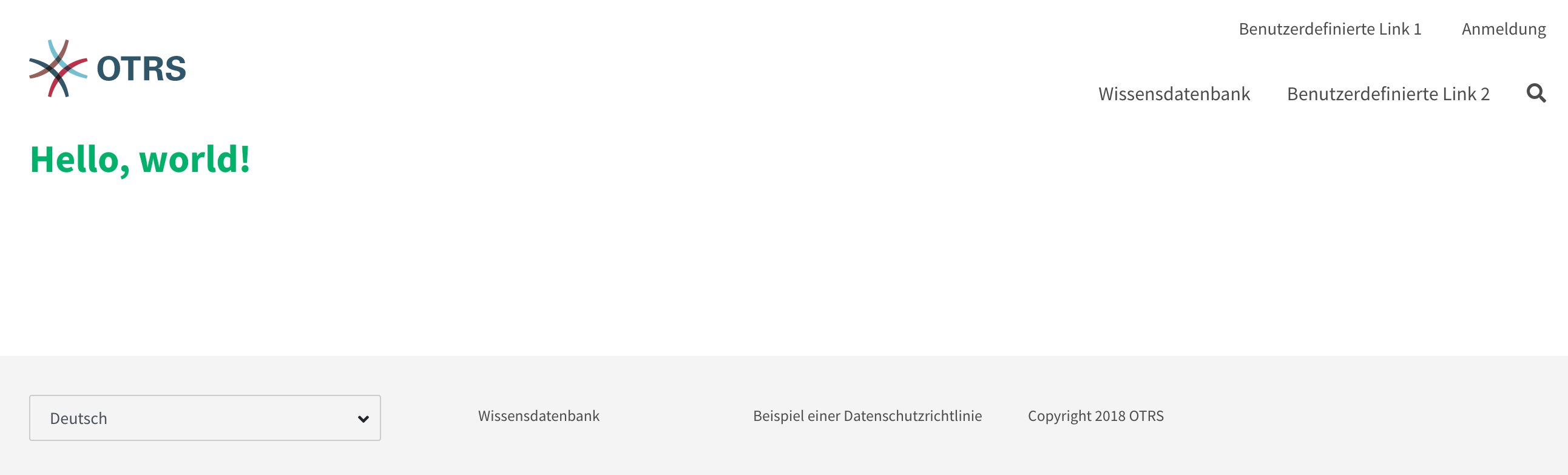
Passing Parameters - Default Prop Value
But, if we access the route via the /external/hello-world/Value, the prop will be set to string Value, and even automatically translated in the current user language (where applicable).
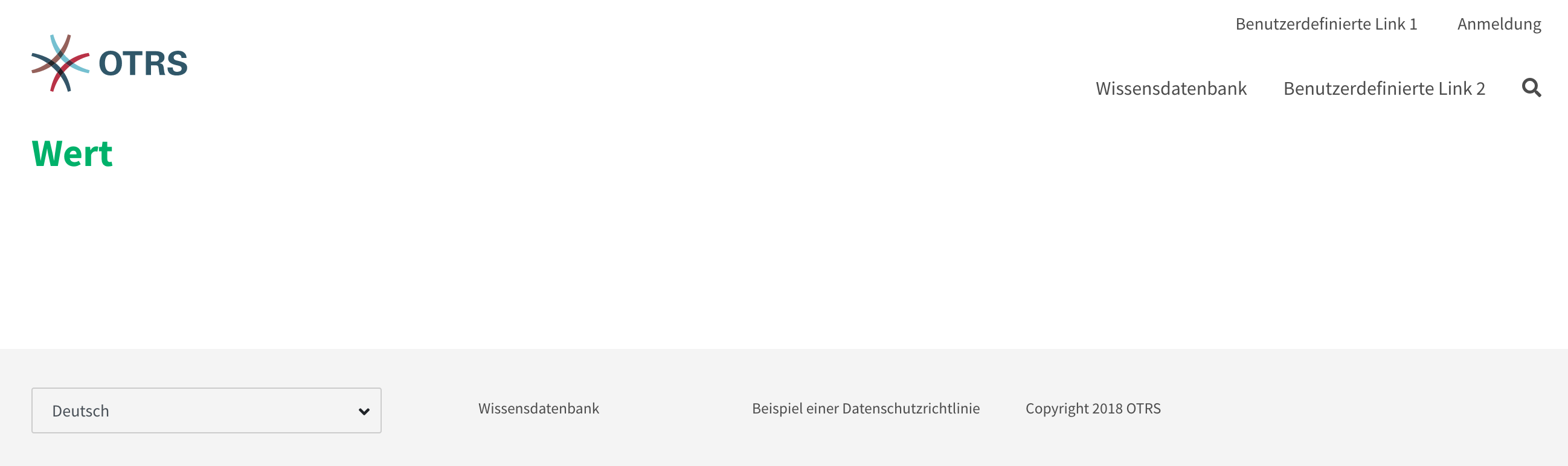
Passing Parameters - Translated Prop Value
Component Folders¶
In case of self-enclosed components, you might want to ship some additional files with it. Sometimes it’s better to modularize the code base since it’s easier to maintain. In case of front end components you have a really simple way of doing this: component folders. Instead of a single .vue file for a component, enclose the file named index.vue in a folder named as your component. Something like this:
HelloWorld/
HelloWorld/index.vue
Then, simply add new files in the same folder, following a sane structure:
HelloWorld/
HelloWorld/index.vue
HelloWorld/Styles/_mystyles.scss
HelloWorld/Images/foobar.png
HelloWorld/Fonts/awesome-font.woff
HelloWorld/Fonts/awesome-font.woff2
HelloWorld/ChildComponent1.vue
HelloWorld/ChildComponent2/index.vue
HelloWorld/ChildComponent2/Styles/_childstyles2.scss
You get the idea. It will then be possible to reference the new files via relative paths, in order to achieve something like this in the parent component (index.vue):
<template>
<img src="./Images/foobar.png" alt="Foobar" />
</template>
Or, something like this:
<script>
export default {
name: 'HelloWorld',
components: {
ChildComponent1: () => import('./ChildComponent1'),
ChildComponent2: () => import('./ChildComponent2'),
},
...
Even external styles can be referenced in the correct block:
<style lang="scss">
@import './Styles/mystyles';
</style>
With this approach you will be left with a packaged component in a single folder that follows the logical tree hierarchy, and makes all resources easily findable when needed.
Packaging Additional Vendor Modules¶
In certain cases, you might need to ship additional Node.js modules with your package. Unfortunately, both NPM and OTOBO do not support easy addition of modules to the root node_modules/ folder, but there is a mechanism to provide pre-packaged module files.
Simply create a Frontend/Vendor folder in your package, and add your module resources in sub-folders within it.
For example, let us assume we want to ship a useful vue-full-calendar component and its dependencies as part of our package. This component has following NPM dependencies:
$ npm view vue-full-calendar dependencies
{ 'babel-plugin-transform-runtime': '^6.23.0', fullcalendar: '^3.4.0', 'lodash.defaultsdeep': '^4.6.0' }
However, some of its dependencies have even more dependencies and we can inspect them too:
$ npm view babel-plugin-transform-runtime dependencies
{ 'babel-runtime': '^6.22.0' }
$ npm view fullcalendar dependencies
{ jquery: '2 - 3', moment: '^2.20.1' }
$ npm view lodash.defaultsdeep dependencies
Quick check will inform us that both babel-runtime and moment are actually part of the OTOBO framework dependencies:
/opt/otobo $ npm list babel-runtime
otobo-frontend@7.0.0-dev /ws/otobo7-mojo
├─┬ bootstrap-vue@2.0.0-rc.11
│ └─┬ opencollective@1.0.3
│ └─┬ babel-polyfill@6.23.0
│ └── babel-runtime@6.26.0 deduped
├─┬ esdoc2@2.1.5
│ ├─┬ babel-generator@6.26.0
│ │ ├─┬ babel-messages@6.23.0
│ │ │ └── babel-runtime@6.26.0 deduped
...
/opt/otobo $ npm list moment
otobo-frontend@7.0.0-dev /ws/otobo7-mojo
└─┬ moment-timezone@0.5.21
└── moment@2.22.2
This means that we don’t have to ship those modules too, since they will be available out-of-box. While it’s cumbersome to check all dependencies, it will be worthwhile because our package will be smaller. We will also prevent issues with overriding framework dependencies, since Frontend/Vendor wins always.
Let’s now install what we need and discard what we don’t need. The easiest way to do it is via the following NPM command:
/ws/MyPackage $ npm install vue-full-calendar --no-save
+ vue-full-calendar@2.7.0
added 9 packages from 14 contributors in 1.883s
/ws/MyPackage $ ls -1 node_modules/
babel-plugin-transform-runtime
babel-runtime
core-js
fullcalendar
jquery
lodash.defaultsdeep
moment
regenerator-runtime
vue-full-calendar
Now we remove those modules which we know are provided by the framework:
/ws/MyPackage $ rm -rf node_modules/babel-runtime node_modules/core-js node_modules/moment node_modules/regenerator-runtime
/ws/MyPackage $ ls -1 node_modules/
babel-plugin-transform-runtime
fullcalendar
jquery
lodash.defaultsdeep
vue-full-calendar
Much better. Now we move the modules to their correct place:
/ws/MyPackage $ mkdir -p Frontend/Vendor
/ws/MyPackage $ mv node_modules/* Frontend/Vendor/
/ws/MyPackage $ rmdir node_modules/
Final optimization would be to remove unneeded files from the specific module folders. This might prove to be complicated, but it’s worth it since it will further reduce size of the modules and number of files that need to be included in the package.
For example, let’s remove minimized JS files from the fullcalendar module because we identified that the Vue component uses full dist files only:
/ws/MyPackage $ rm Frontend/Vendor/fullcalendar/dist/*.min.*
It’s also safe to remove jQuery source and minimized files as well, since the fullcalendar uses original dist files too:
/ws/MyPackage $ rm Frontend/Vendor/jquery/dist/*.min.*
/ws/MyPackage $ rm Frontend/Vendor/jquery/external/sizzle/dist/*.min.*
/ws/MyPackage $ rm -rf Frontend/Vendor/jquery/src
We are left with approx. 100+ files which we need to include in our SOPM files, like any other regular package file. Once we do this, these dependencies will be present and resolvable in the target system:
/ws/MyPackage $ ls -la Frontend/Vendor
Frontend/Vendor
Frontend/Vendor/vue-full-calendar
Frontend/Vendor/vue-full-calendar/.babelrc
Frontend/Vendor/vue-full-calendar/LICENSE
Frontend/Vendor/vue-full-calendar/tests
Frontend/Vendor/vue-full-calendar/tests/fullcalendar.spec.js
Frontend/Vendor/vue-full-calendar/index.js
...