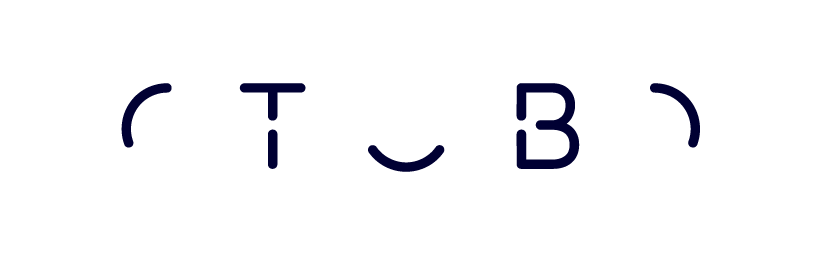
OTOBO Installation Tutorial¶
This work is copyrighted by OTRS AG (https://otrs.com), Zimmersmühlenweg 11, 61440 Oberursel, Germany.
Copyright © for modifications and amendments 2019-2022 ROTHER OSS GmbH (https://otobo.de), Oberwalting 31, 94339 Leiblfing, Germany
Terms and Conditions OTRS: Permission is granted to copy, distribute and/or modify this document under the terms of the GNU Free Documentation License, Version 1.3 or any later version published by the Free Software Foundation; with no Invariant Sections, no Front-Cover Texts, and no Back-Cover Texts. A copy of the license can be found on the GNU website.
Terms and Conditions Rother OSS: Permission is granted to copy, distribute and/or modify this document under the terms of the GNU Free Documentation License, Version 1.3 or any later version published by the Free Software Foundation; with no Invariant Sections, no Front-Cover Texts, and no Back-Cover Texts. A copy of the license is included in the section entitled “COPYING”.
Published by: Rother OSS GmbH, (https://otobo.de), Oberwalting 31, 94339 Leiblfing, Germany.
Authors: OTRS AG (original version), Rother OSS GmbH (https://otobo.de).
Contents
- Introduction
- Hardware and Software Requirements
- OTOBO Installation
- Preparation: Disable SELinux when it is installed and enabled
- Step 1: Unpack and Install OTOBO
- Step 2: Install Additional Programs and Perl Modules
- Step 3: Create the OTOBO User
- Step 4: Activate the Default Configuration File
- Step 5: Configure the Apache Web Server
- Step 6: Set File Permissions
- Step 7: Setup the Database
- Step 8: Setup Elasticsearch
- Step 9: Basic System Configuration
- Step 10: First Login
- Step 11: Start the OTOBO Daemon
- Step 12: Cron jobs for the OTOBO user
- Step 13: Setup Bash Auto-Completion (optional)
- Step 14: Further Information
- Installing using Docker and Docker Compose
- Requirements
- Installation
- Additional technical information
- Advanced topics
- Custom configuration of the nginx webproxy
- Single Sign On Using the Kerberos Support in Nginx
- Choosing non-standard ports
- Skip startup of specific services
- Prepare offline installation
- Customizing OTOBO Docker Compose
- Customizing the OTOBO Docker image
- Building local images
- Automatic Installation
- List of useful commands
- Resources
- Migration from OTRS 6 or OTRS 7 / ((OTRS)) Community Edition to OTOBO version 10.1
- Overview over the Supported Migration Szenarios
- Migration Requirements
- Step 1: Install the new OTOBO System
- Step 2: Deactivate
SecureModeon OTOBO - Step 3: Stop the OTOBO Daemon
- Optional Step: Mount /opt/otrs for Convenient Access
- Optional Step: Install
sshpassandrsyncwhen /opt/otrs Should be Copied via ssh - Step 4: Preparing the OTRS / ((OTRS)) Community Edition system
- Optional Step for Docker: make required data available inside container
- Step 5: Perform the Migration!
- Step 6: After Successful Migration!
- Known Migration Problems
- Step 7: Manual Migration Tasks and Changes
- Special topics
- Updating
- Step 1: Stop All Relevant Services and the OTOBO Daemon
- Step 2: Backup Files and Database
- Step 3: Install the New Release
- Step 4: Check for new needed perl modules
- Step 5: Update Installed Packages and reconfigure config
- Step 6: Only for minor or major release upgrades (for example to upgrade from 10.0 to 10.1)
- Step 7: Start your Services
- Updating a Docker-based Installation of OTOBO
- Backup and Restore
- Backup and Restore using Docker
- Kerberos Single Sign On in OTOBO Docker installation
- Adapt customer interface with corporate identity
- Installing Perl Modules from CPAN
- Performance Tuning
- Documentation History