Performance Tuning¶
This is a list of performance enhancing techniques for your OTOBO installation. The topics include configuration, coding, memory use, and more.
Ticket Index Module¶
Ticket index module can be set via system configuration setting Ticket::IndexModule. There are two back end modules building the index for the ticket queue view:
Kernel::System::Ticket::IndexAccelerator::RuntimeDB- This is the default option, which will generate each queue view on the fly from the ticket table. You will not have performance trouble until you have about 60,000 open tickets in your system.
Kernel::System::Ticket::IndexAccelerator::StaticDBThe most powerful module, should be used when you have above 80,000 open tickets. It uses an extra
ticket_indextable, which will be populated with keywords based on ticket data. Use the following command for generating an initial index after switching back ends:otobo> /opt/otobo/bin/otobo.Console.pl Maint::Ticket::QueueIndexRebuild
Ticket Search Index¶
OTOBO uses a special search index to perform full-text searches across fields in articles from different communication channels.
To create an initial index, use this command:
otobo> /opt/otobo/bin/otobo.Console.pl Maint::Ticket::FulltextIndex --rebuild
Note
Actual article indexing happens via an OTOBO daemon job in the background. While articles which were just added in the system are marked for indexing immediately, it could happen their index is available only after a few minutes.
There are some options available for fine-tuning the search index:
Ticket::SearchIndex::IndexArchivedTickets- Defines if archived tickets will be included in the search index (disabled by default). This is advisable to keep the index small on large systems with archived tickets. If this is enabled, archived tickets will be found by full-text searches.
Ticket::SearchIndex::AttributeBasic full-text index settings.

Ticket::SearchIndex::AttributeSettingNote
Run the following command in order to generate a new index:
otobo> /opt/otobo/bin/otobo.Console.pl Maint::Ticket::FulltextIndexRebuild
WordCountMax- Defines the maximum number of words which will be processed to build up the index. For example only the first 1000 words of an article body are stored in the article search index.
WordLengthMinandWordLengthMax- Used as word length boundaries. Only words with a length between these two values are stored in the article search index.
Ticket::SearchIndex::FiltersFilters based on regular expressions exclude parts of the original text from the full-text index.

Ticket::SearchIndex::FiltersSettingThere are three default filters defined:
- The first filter strips out special chars like: , & < > ? ” ! * | ; [ ] ( ) + $ ^ =
- The second filter strips out words which begin or end with one of following chars: ‘ : .
- The third filter strips out words which do not contain a word character: a-z, A-Z, 0-9, _
Ticket::SearchIndex::StopWordsEnglish stop words for full-text index. These words will be removed from the search index.
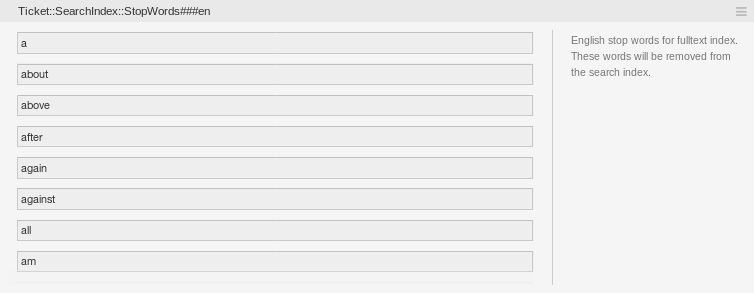
Ticket::SearchIndex::StopWords###enSettingThere are so-called stop-words defined for some languages. These stop-words will be skipped while creating the search index.
See also
If your language is not in the system configuration settings or you want to add more words, you can add them to this setting:
Ticket::SearchIndex::StopWords###Custom
Document Search¶
OTOBO uses Elasticsearch for its document search functionality. For a good introduction into the concepts, installation and usage of Elasticsearch, please follow the Getting Started guide.
Heap Size¶
Elasticsearch is written in Java and therefore runs in a Java Virtual Machine (JVM) on any cluster node. Such a JVM uses a part of the memory, called heap, which size can be configured in configuration file jvm.options.
The heap minimum and maximum configurations are by default set to a value of 1 GB and can be modified with the following options:
Xms1g: minimum heap size.Xmx1g: maximum heap size.
If the Xms has a lower value than Xmx, the JVM will resize the used heap anytime the current limit is exceeded, until the value of Xmx is reached. Such a resizing causes the service to pause until it is finished, which may decrease the speed and reactivity of the search or indexing actions. Therefore it is highly recommended to set those configurations to an equal value.
Warning
If the maximum heap size is exceeded, the related cluster node stops working and might even shutdown the service.
The higher the heap maximum value is set, the more memory can be used by Elasticsearch, which also increases the possible pauses for garbage collection, done by the JVM. Therefore it is recommended to set a value for Xmx, that is not higher than 50% of the physical memory.
For more information and good rules of thumb about the heap size, please follow the official documentation.
Disk Allocation¶
While running the service, Elasticsearch inspects the available disk space. Based on the result, it decides whether to allocate new shards to a cluster node. In some cases it even relocates shards away from a node. This behavior is determined by the current disk capacity. It can be configured by settings in the configuration file elasticsearch.yml. Here are some relevant configuration settings. They come with good default values, but might be important in trouble shooting.
cluster.routing.allocation.disk.watermark.low- Default value of 85%. When this limit is exceeded, Elasticsearch will no longer allocate more shards to the related cluster node. The operation of that node is not influenced and data can still be indexed and searched.
cluster.routing.allocation.disk.watermark.high- Default value of 90%. When this limit is exceeded, Elasticsearch will try to relocate existing shards to other nodes that have enough space available.
cluster.routing.allocation.disk.watermark.flood_stage- Default value of 95%. When this limit is exceeded, Elasticsearch will update the configuration of all indices, that have at least one shard allocated to the related cluster node, to read-only index blocks. Specifically, they are flagged with
index.blocks.read_only_allow_delete.After that update, it is no longer possible to index new data to such indices. The indexes are restricted to searches and to delete actions only.
Note
If the flood stage was exceeded and certain indices are configured to read-only mode, such configuration will not automatically be changed by Elasticsearch. If the related disks contain enough free space again due to manual actions, it is needed to change the configuration back to normal mode manually.
For more information about disk watermarks and disk-based shard allocation, please follow the official documentation.
Article Storage¶
There are two different back end modules for the article storage of phone, email and internal articles. The used article storage can be configured in the setting Ticket::Article::Backend::MIMEBase::ArticleStorage.
Kernel::System::Ticket::Article::Backend::MIMEBase::ArticleStorageDBThis default module will store attachments in the database. It also works with multiple front end servers, but requires much storage space in the database.
Note
Don’t use this with large setups.
Kernel::System::Ticket::Article::Backend::MIMEBase::ArticleStorageFSUse this module to store attachments on the local file system. It is fast, but if you have multiple front end servers, you must make sure the file system is shared between the servers. Place it on an NFS share or preferably a SAN or similar solution.
Note
Recommended for large setups.
You can switch from one back end to the other on the fly. You can switch the back end in the system configuration, and then run this command line utility to put the articles from the database onto the file system or the other way around:
otobo> /opt/otobo/bin/otobo.Console.pl Admin::Article::StorageSwitch --target ArticleStorageFS
You can use the --target option to specify the target back end.
Note
The entire process can take considerable time to run, depending on the number of articles you have and the available CPU power and/or network capacity.
If you want to keep old attachments in the database, you can activate the system configuration option Ticket::Article::Backend::MIMEBase::CheckAllStorageBackends to make sure OTOBO will still find them.
Archiving Tickets¶
As OTOBO can be used as an audit-proof system, deleting closed tickets may not be a good idea. Therefore there is a feature that allows you to archive tickets.
Tickets that match certain criteria can be marked as archived. These tickets are not accessed if you do a regular ticket search or run a generic agent job. The system itself does not have to deal with a huge amount of tickets any longer as only the latest tickets are taken into consideration when using OTOBO. This can result in a huge performance gain on large systems.
To use the archive feature:
Activate the
Ticket::ArchiveSystemsetting in the system configuration.Define a generic agent job:
- Click on the Add Job button in the Generic Agent screen.
- Job Settings: provide a name for the archiving job.
- Automatic Execution: select proper options to schedule this job.
- Select Tickets: it might be a good idea to only archive those tickets in a closed state that have been closed a few months before.
- Update/Add Ticket Attributes: set the field Archive selected tickets to archive tickets.
- Save the job at the end of the page.
- Click on the Run this task link in the overview table to see the affected tickets.
- Click on the Run Job button.
Note
Up to 5000 tickets can be modified by running this job manually.
When you search for tickets, the system default is to search tickets which are not archived.
To search for archived tickets:
- Open the ticket search screen.
- Set Archive search to Unarchived tickets or All tickets.
- Perform the search.
Caching¶
A fast cache module is a great help in terms of performance. We recommend to use a Redis Cache server or to create a ramdisk.
Install a Redis Cache Server¶
- Install Redis Server
First of all you need to install the newest Redis Server. The easiest way is to setup Redis on the same host as OTOBO and binding it to its default port.
- Install Perl module Redis or Redis::Fast
You can choose which Redis module to use: Redis or Redis::Fast (which is compatible with Redis but ~2x faster).
Please use otobo.CheckModules.pl --list to choose the right package for you:
otobo> /opt/otobo/bin/otobo.CheckModules.pl --all
- Configure OTOBO for Redis
Please use the OTOBO SysConfig (Admin -> System Configuration) to configure OTOBO properly:
| Setting | Description | Default value |
| ----------------------------- | -------------------------- | -------------- |
| Cache::Redis###Server | Redis server URL | 127.0.0.1:6379 |
| Cache::Redis###DatabaseNumber | Number of logical database | 0 |
| Cache::Redis###RedisFast | Use or not Redis::Fast | 0 |
| Cache::Module | Activate Redis Cache Module| DB (use Redis) |
RamDisk Caching¶
OTOBO caches a lot of temporary data in /opt/otobo/var/tmp. Please make sure that this uses a high performance file system and storage. If you have enough RAM, you can also try to put this directory on a ramdisk like this:
otobo> /opt/otobo/bin/otobo.Console.pl Maint::Session::DeleteAll
otobo> /opt/otobo/bin/otobo.Console.pl Maint::Cache::Delete
root> mount -o size=16G -t tmpfs none /opt/otobo/var/tmp
Note
Add persistent mount point in /etc/fstab.
Warning
This will be a non-permanent storage that will be lost on server reboot. All your sessions (if you store them in the file system) and your cache data will be lost.
Clustering¶
For very high loads, it can be required to operate OTOBO on a cluster of multiple front end servers. This is a complex task with many pitfalls. We strongly advise to get in touch with our experts before trying to implement this on your own.