PGP Keys¶
Secure communications protect your customers and you. In the GDPR encryption is explicitly mentioned as one of the security and personal data protection measures in a few articles. Although under the GDPR encryption is not mandatory, it is indeed essential in some areas.
OTOBO empowers you to encrypt communications where needed by means of S/MIME Certificates or PGP Keys.
Note
Setup of services and software required for encryption are not covered here because of independence to this software.
Use this screen to add PGP keys to the system. The PGP management screen is available in the PGP Keys module of the Communication & Notifications group.

PGP Management Screen
Manage PGP Keys¶
Note
To be able to use PGP keys in OTOBO, you have to activate its setting first.
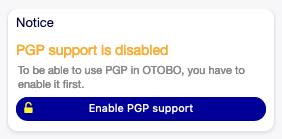
Enable PGP Support
To add a PGP key:
- Click on the Add PGP Key button in the left sidebar.
- Click on Browse… button to open the file dialog.
- Select a PGP key from the file system.
- Click on the Add button.

Add PGP Key Screen
To delete a PGP key:
- Click on the trash icon in the list of PGP keys.
- Click on the Confirm button.

Delete PGP Key Screen
Note
If several PGP keys are added to the system, use the search box to find a particular PGP key.
PGP Configuration Options¶
Core → Crypt → PGP