S/MIME Certificates¶
Faculty and staff have key roles safeguarding critical information by implementing information security policies, standards, and controls. Safe email communication is a vital part of protecting this communication.
OTOBO empowers you to encrypt communications where needed by means of S/MIME Certificates or PGP Keys.
Note
Setup of services and software required for encryption are not covered here because of independence to this software.
Use this screen to add S/MIME certificates to the system. The S/MIME management screen is available in the S/MIME Certificates module of the Communication & Notifications group.
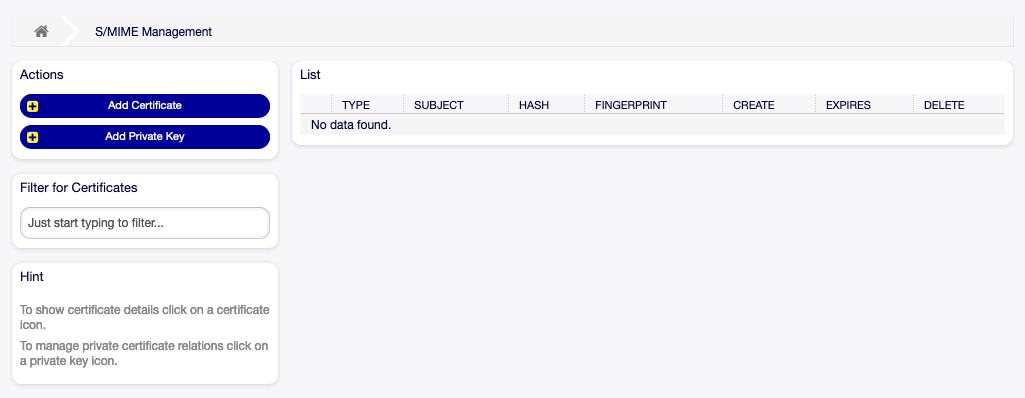
S/MIME Management Screen
Manage S/MIME Certificates¶
Note
To be able to use S/MIME certificates in OTOBO, you have to activate its setting first.
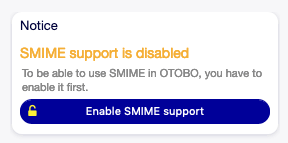
Enable S/MIME Support
To add an S/MIME certificate:
- Click on the Add Certificate button in the left sidebar.
- Click on Browse… button to open the file dialog.
- Select an S/MIME certificate from the file system.
- Click on the Add button.

Add S/MIME Certificate Screen
Note
Only non binary keys contain ASCII (Base64) armored data started with a ----- BEGIN CERTIFICATE ----- line can be uploaded which are most commonly key.pem or root.crt. Conversion of other formats like cert.p7b must be done using OpenSSL.
To add a private key:
- Click on the Add Private Key button in the left sidebar.
- Click on Browse… button to open the file dialog.
- Select a private key from the file system.
- Click on the Submit button.
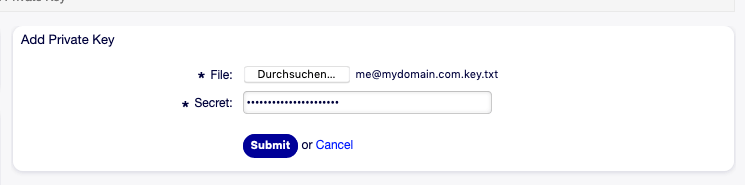
Add S/MIME Private Key Screen
To delete an S/MIME certificate:
- Click on the trash icon in the list of S/MIME certificates.
- Click on the Confirm button.
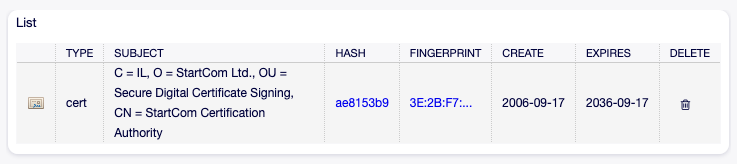
Delete S/MIME Certificate Screen
Note
If several S/MIME certificates are added to the system, use the filter box to find a particular S/MIME certificate by just typing the name to filter.
S/MIME Configuration Options¶
Core → Crypt → SMIME