Customer Users ↔ Services¶
Use this screen to add one or more customer users to one or more services. To use this function, at least one customer user and one service need to have been added to the system. The management screen is available in the Customers Users ↔ Services module of the Users, Groups & Roles group.
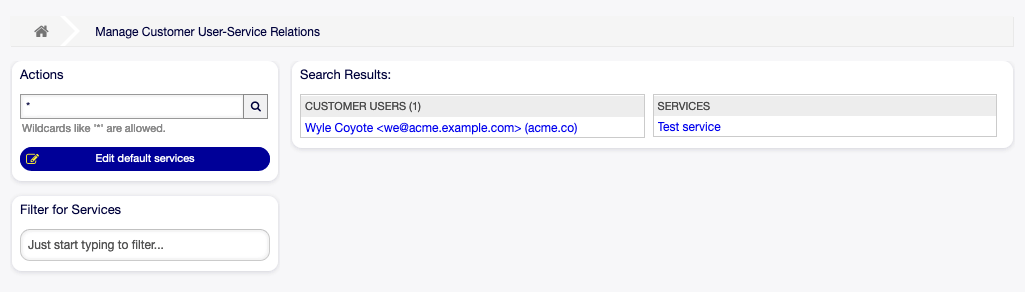
Manage Customer User-Service Relations
Manage Customers Users ↔ Services Relations¶
To allocate some services to a customer user:
- Click on a customer user in the Customer Users column.
- Select the services you would like to allocate to the customer user.
- Click on the Save or Save and finish button.
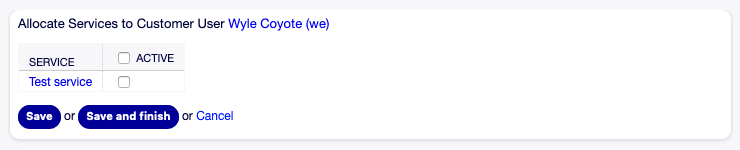
Change Service Relations for Customer User
To allocate some customer users to a service:
- Click on a service in the Services column.
- Select the customer users you would like to allocate to the service.
- Click on the Save or Save and finish button.

Change Customer User Relations for Service
Note
If several customer users or services are added to the system, use the search box to find a particular customer user or use the filter box to find a particular service by just typing the name to filter.
Multiple customer users or services can be assigned in both screens at the same time. Additionally clicking on a customer user or clicking on a service in the relations screen will open the Edit Customer User screen or the Edit Service screen accordingly.
Warning
Accessing a customer user or a service provides no back link to the relations screen.
Note
By setting a checkbox in the header of a column will set all the checkboxes in the selected column.
Manage Default Services¶
It is possible to add default services, so that all customer users may access them. This prevents having to add each service to each customer user.
To edit the default services:
- Click on the Edit default services button in the left sidebar.
- Select the services which should be selectable for all customer users.
- Click on the Save or Save and finish button.
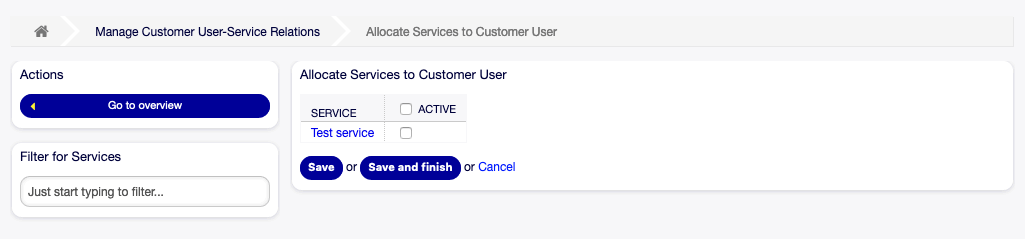
Allocate Services to Customer User Screen
Warning
Mixing default services and customer specific services can be confusing. If a customer user has specific services assigned, then the default services will be not applied.