Roles ↔ Groups¶
Use this screen to add one or more roles to one or more groups. To use this function, at least one role and one group need to have been added to the system. The management screen is available in the Roles ↔ Groups module of the Users, Groups & Roles group.
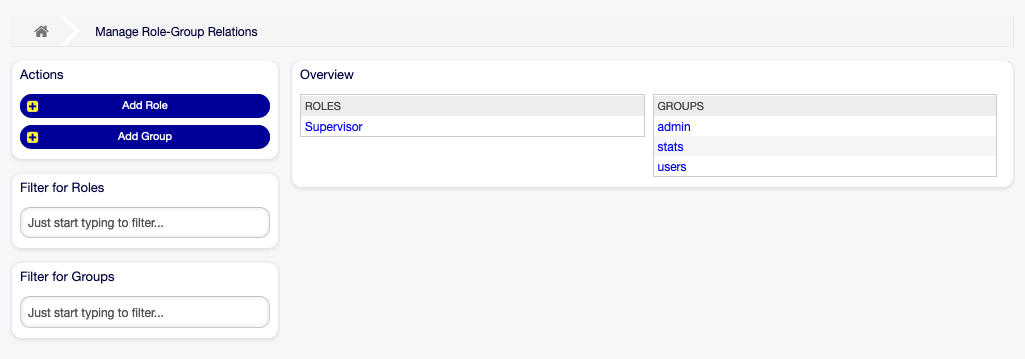
Manage Role-Group Relations
Manage Roles ↔ Groups Relations¶
To assign some groups to a role:
- Click on a role in the Roles column.
- Select the permissions you would like to connect the role to groups with.
- Click on the Save or Save and finish button.
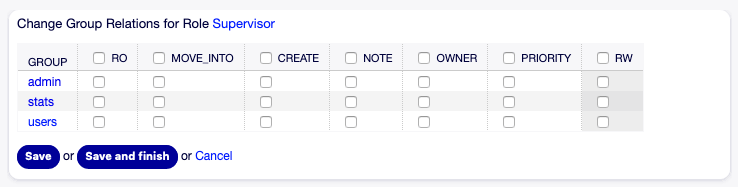
Change Group Relations for Role
To assign some roles to a group:
- Click on a group in the Groups column.
- Select the permissions you would like to connect the group to roles with.
- Click on the Save or Save and finish button.

Change Role Relations for Group
Note
If several roles or groups are added to the system, use the filter box to find a particular role or group by just typing the name to filter.
Multiple roles or groups can be assigned in both screens at the same time. Additionally clicking on a role or clicking on a group in the relations screen will open the Edit Role screen or the Edit Group screen accordingly.
Warning
Accessing a role or a group provides no back link to the relations screen.
Roles ↔ Groups Relations Reference¶
When assigning a role to a group or vice versa, several permissions can be set as connection between a role and a group. The following permissions are available by default:
- ro
- Read only access to the ticket in this group/queue.
- move_into
- Permissions to move tickets into this group/queue.
- create
- Permissions to create tickets in this group/queue.
- note
- Permissions to add notes to tickets in this group/queue.
- owner
- Permissions to change the owner of tickets in this group/queue.
- priority
- Permissions to change the ticket priority in this group/queue.
- chat_observer
- Users with this permission type will only be able to observe chats in a channel after they have been invited.
- chat_participant
- Users with this permission type will be able to take part in a chat, but only after they get invited to it.
- chat_owner
- Users with this permission type will be able to accept chat customer/public requests and do all kinds of observer and participant actions on a chat.
- rw
- Full read and write access to the tickets in this group/queue.
See also
Not all available permissions are shown by default. See System::Permission setting for permissions that can be added. These additional permissions can be added:
- stats
- Gives access to the stats page.
- bounce
- Permissions to bounce an email message (with bounce button in Ticket Zoom screen).
- compose
- Permissions to compose an answer for a ticket.
- customer
- Permissions to change the customer of a ticket.
- forward
- Permissions to forward a message (with the forward button).
- pending
- Permissions to set a ticket to pending.
- phone
- Permissions to add a phone call to a ticket.
- responsible
- Permissions to change the responsible agent for a ticket.
Note
By setting a checkbox in the header of a column will set all the checkboxes in the selected column. By setting the checkbox in the last rw column will set all the checkboxes in the selected row.