Queues ↔ Auto Responses¶
Communicating a change in, for example, service times, service levels or other information which would be good for a customer to know when opening a ticket can be a tedious and error-ridden task. Attempting to make sure all departments have the correct information and transmitting this to their customers poses a challenge.
OTOBO gives you the power to quickly assign the appropriate automatic responses to any queue, containing pertinent service information, ensuring this information reaches your customers before expectations aren’t reached.
Use this screen to add one or more automatic responses to one or more queues. The management screen is available in the Queues ↔ Auto Responses module of the Ticket Settings group.
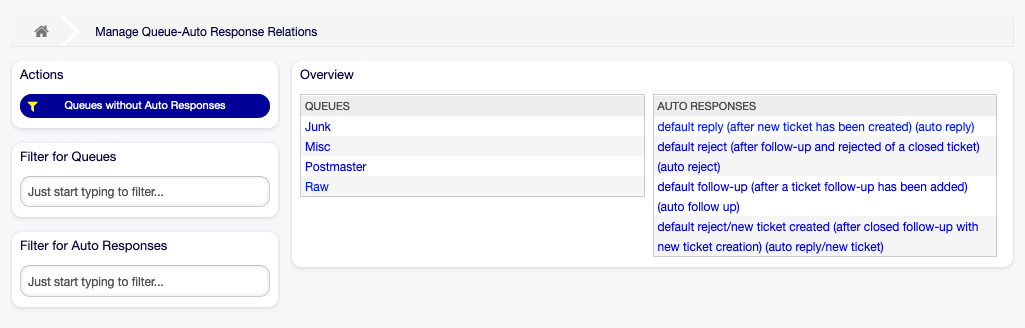
Manage Queue-Auto Response Relations
Manage Queues ↔ Auto Responses Relations¶
To assign an automatic response to a queue:
- Click on a queue in the Queues column.
- Select the automatic responses you would like to add the queue to.
- Click on the Save or Save and finish button.
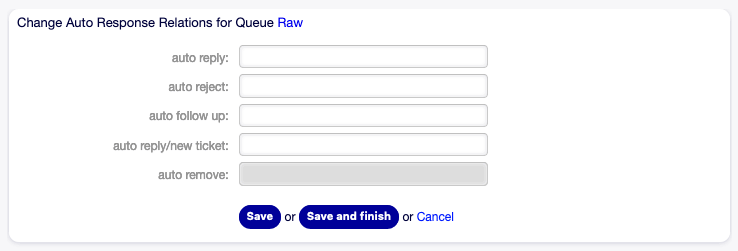
Change Auto Response Relations for Queue
Note
It is not possible to assign multiple queues to an automatic response by clicking on the automatic response name. A click on the automatic response will open to the Auto Responses screen.
Note
If several automatic responses or queues are added to the system, use the filter box to find a particular automatic response or queue by just typing the name to filter.
Queues ↔ Auto Responses Settings¶
The following settings are available when assigning some automatic responses to a queue.
- auto reply
- This automatic response will be sent to users, when they send a message to the queue, and the message is not a follow-up message of a ticket.
- auto reject
- This automatic response will be sent to users, when they send a message to the queue and reject is set as Follow up Option in the queue settings.
- auto follow up
- This automatic response will be sent to users, when they send a message to the queue and possible is set as Follow up Option in the queue settings.
- auto reply/new ticket
- This automatic response will be sent to users, when they send a message to the queue and new ticket is set as Follow up Option in the queue settings.
- auto remove
- This automatic response will be sent to users, when the remove option is enabled.
Note
Auto reply, auto reject and auto reply/new ticket mutually cancel each other based on the Queues settings. Only one will take effect per queue.