SMS Templates ↔ Queues¶
Note
Rother OSS TODO: This feature will be included in one of the next OTOBO releases. If you need it beforehand, please contact sales@otobo.de, we will find a solution.
Communicating a change to a template, or distribution of a new communication requirement, can be tedious and error-ridden because it requires that all teams pull the information and publish it appropriately.
OTOBO gives you the power to quickly assign the appropriate SMS templates to any queue, containing pertinent ticket information, ensuring this information reaches your customers and agents.
Use this screen to add one or more SMS templates to one or more queues. The management screen is available in the SMS Templates ↔ Queues module of the Ticket Settings group.
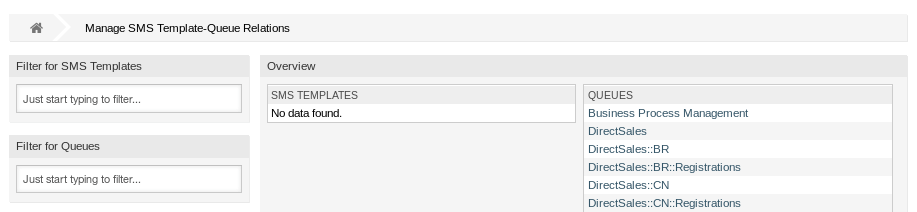
Manage SMS Template-Queue Relations
Manage SMS Templates ↔ Queues Relations¶
To assign an SMS template to one or more queues:
- Click on an SMS template in the SMS Templates column.
- Select the queues you would like to add the SMS template to.
- Click on the Save or Save and finish button.

Change Queue Relations for SMS Template
To assign a queue to one or more SMS templates:
- Click on a queue in the Queues column.
- Select the SMS templates you would like to add the queue to.
- Click on the Save or Save and finish button.

Change SMS Template Relations for Queue
Note
If several SMS templates or queues are added to the system, use the filter box to find a particular SMS template or queue by just typing the name to filter.
Multiple SMS templates or queues can be assigned in both screens at the same time. Additionally clicking on an SMS template or clicking on a queue in the relations screen will open the Edit SMS Template screen or the Edit Queue screen accordingly.
Warning
Accessing a queue or an SMS template provides no back link to the relations screen.