Templates ↔ Queues¶
Sharing, distributing and making changes to standard text modules and information for sharing with customers or communication between teams can be an impossible mission.
OTOBO can quickly aid you in ensuring that all of your teams have the correct templates available for use by assignment based on the queue.
Use this screen to add one or more templates to one or more queues. To use this function, at least one template and one queue need to have been added to the system. The management screen is available in the Templates ↔ Queues module of the Ticket Settings group.
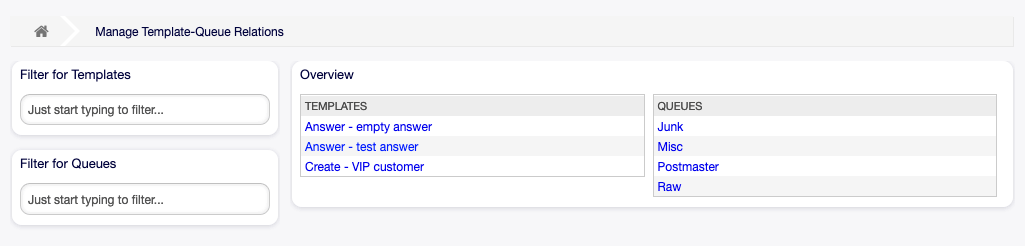
Manage Template-Queue Relations Screen
Manage Templates ↔ Queues Relations¶
To assign a template to a queue:
- Click on a template in the Templates column.
- Select the queues you would like to add the template to.
- Click on the Save or Save and finish button.
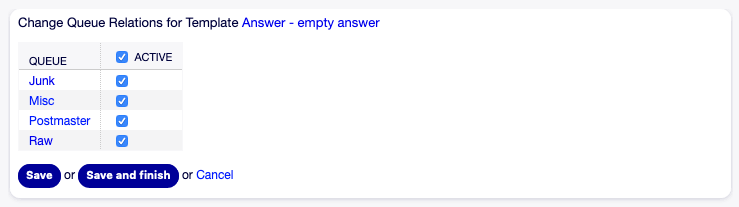
Change Queue Relations for Template
To assign a queue to a template:
- Click on a queue in the Queues column.
- Select the templates you would like to assign the queue to.
- Click on the Save or Save and finish button.
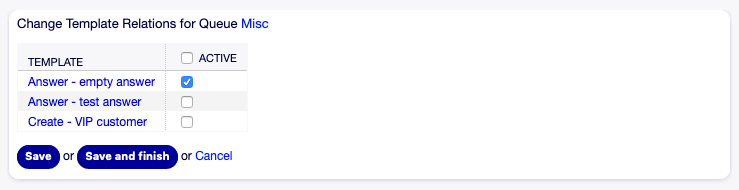
Change Template Relations for Queue
Note
If several templates or queues are added to the system, use the filter box to find a particular template or queue by just typing the name to filter.
Multiple templates or queues can be assigned in both screens at the same time. Additionally clicking on a template or clicking on a queue in the relations screen will open the Edit Template screen or the Edit Queue screen accordingly.
Warning
Accessing a queue or a template provides no back link to the relations screen.