SMS Templates¶
Note
Rother OSS TODO: This feature will be included in one of the next OTOBO releases. If you need it beforehand, please contact sales@otrs.ch, we will find a solution.
An on-call duty should be alarmed about incidents on an email servers, therefore cannot get an email from OTOBO. Additionally, in the case where customers have no internet access, it’s imperative to ensure good contact.
OTOBO provides SMS as a cloud service and allows, as with email, management of this communication via templates.
An SMS template is a default text which helps your agents to write faster tickets or answers.
Use this screen to add SMS templates for use in communications. A fresh OTOBO installation doesn’t contain any SMS templates by default. The SMS template management screen is available in the SMS Templates module of the Ticket Settings group.
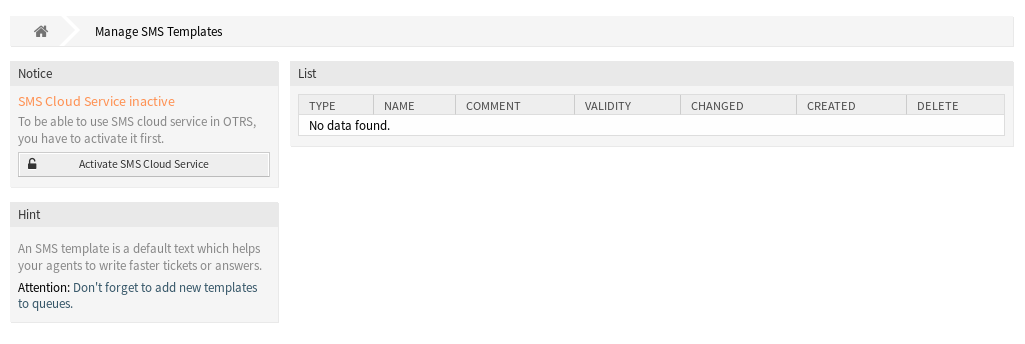
SMS Template Management Screen
Manage SMS Templates¶
Note
To be able to use SMS cloud service in OTOBO, you have to activate it first in Cloud Services module.
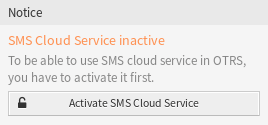
Activate SMS Cloud Service
To add an SMS template:
- Click on the Add SMS Template button in the left sidebar.
- Fill in the required fields.
- Click on the Save button.
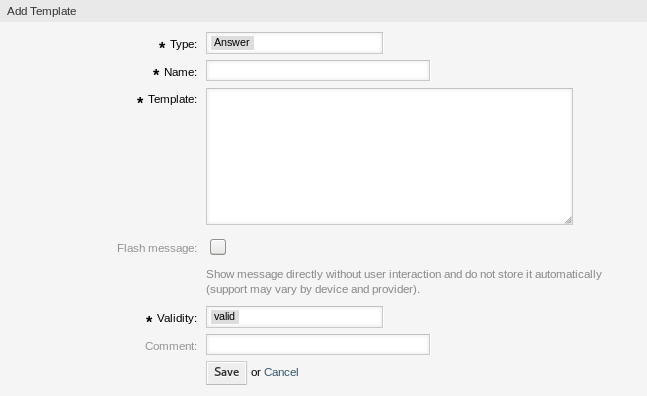
Add SMS Template Screen
To edit an SMS template:
- Click on an SMS template in the list of SMS templates.
- Modify the fields.
- Click on the Save or Save and finish button.
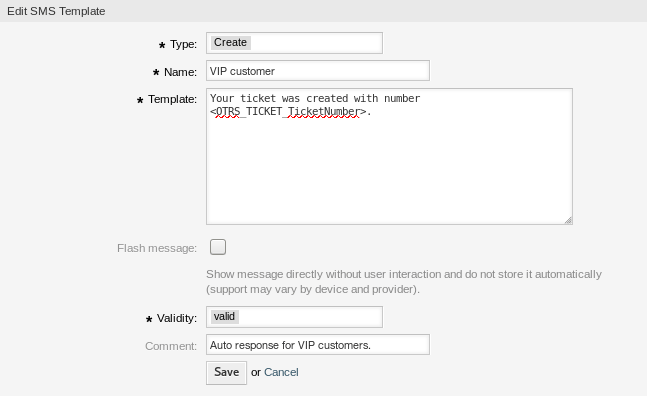
Edit SMS Template Screen
To delete an SMS template:
- Click on the trash icon in the list of SMS templates.
- Click on the Confirm button.

Delete SMS Template Screen
Note
If several SMS templates are added to the system, a filter box is useful to find a particular SMS template by just typing to filter.
SMS Template Settings¶
The following settings are available when adding or editing this resource. The fields marked with an asterisk are mandatory.
- Type *
There are different kind of SMS templates that are used for different purposes. A template can be:
- Answer
- To be used as a ticket response with Reply via SMS in the article menu of the ticket screen.
- Create
- To be used for a new SMS ticket.
- SMSOutbound
- To be used for sending a new SMS to a customer user from within the ticket menu of the ticket screen.
- Name *
- The name of this resource. Any type of characters can be entered to this field including uppercase letters and spaces. The name will be displayed in the overview table.
- Template
- The body of the email sent to the users.
Warning
The maximum length of text message that you can send is 918 characters. However, if you send more than 160 characters then your message will be broken down in to chunks of 153 characters before being sent to the recipient’s handset. We recommend keeping the messages to less than 160 characters.
- Flash message
- Show message directly without user interaction and do not store it automatically (support may vary by device and provider).
- Validity *
- Set the validity of this resource. Each resource can be used in OTOBO only, if this field is set to valid. Setting this field to invalid or invalid-temporarily will disable the use of the resource.
- Comment
- Add additional information to this resource. It is recommended to always fill this field as a description of the resource with a full sentence for better clarity, because the comment will be also displayed in the overview table.
SMS Template Variables¶
Using variables in the text makes it possible to personalize messages. Variables, known as OTOBO tags, are replaced by OTOBO when generating the message. Find a list of available tags stems for this resource at the bottom of both add and edit screens.
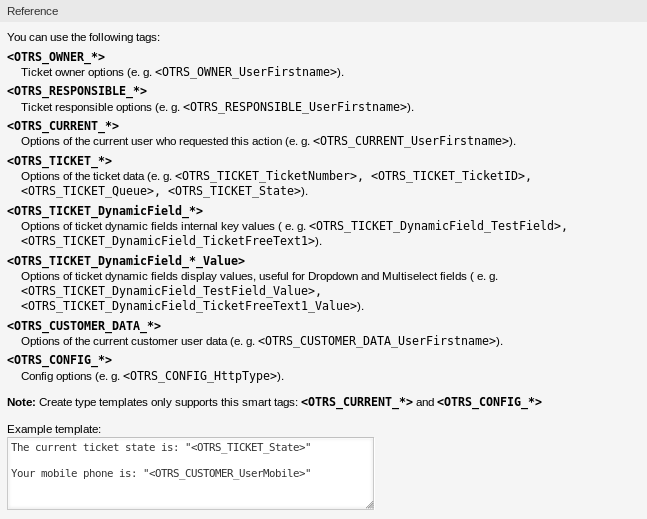
SMS Template Variables
For example, the variable <OTOBO_TICKET_TicketNumber> expands to the ticket number allowing an SMS template to include something like the following.
Ticket#<OTOBO_TICKET_TicketNumber> has been raised in <OTOBO_Ticket_Queue>.
This tag expands, for example to:
Ticket#2018101042000012 has been raised in Postmaster.